Fixture Creator - Gobo configuration
The Gobo wheel configuration is simple. There are 3 wheels to control with 5 faders.
Though the name is “gobo wheel” it is common to use it for a wide range of controls that has nothing to do with gobos.
The Gobo control is a mix of faders and icons which direct control the gobohc. 1, 2 and 3.
For the goboch the number of gobos / icons (n gobos) are to be set.
The number of gobos are to be at least 1 and max is 150.
Additional Goboch. 1 and 2 has a channel to control rotation. Normally this fader in it’s full range have a rotation direction and a rotation speed control where the first half is in one direction and the other half is in the other direction. The rotation control don’t necessarily have to be defined. If they are not defined then the rotation fader is not present in the panel.
In the example bellow gobo wheel 1 and 2 are defined are normal gobo wheel control with 9 and 10 gobos / icons. This should correspond to the number of gobos on the wheels. Also the rotation control are defined.
Gobo wheel 3 is however defined as a function control in this example. It is just to show how to use it for other things than gobo control.
Note that this example is fictive.
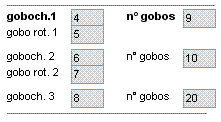
To enter the values for gobos / icons, go to the tabs for 1st. 2nd. and 3rd. Gobo wheel.
For Gobo wheel 1, 9 values are to be entered and the related icons added.
Entering the DMX value can be done manually but if there are many then auto generator can be used. This is found under “Option”
See:Auto Generator
The values for the single gobo’s are normally defined in a range and not a single value.
It could be 8 to 38 for gobo no 2. The optimal will then be to use the middle value here 23. (8 + 38)/2 = 23.
See evt. Fixture Creator - Tutorial Middle value
If the icons for the gobo wheel are not present in the gobo library then they are to found on the net, by the manufacturer or made by taking some snapshots and then placed in the gobo folder.
See:Pictures and Icons.
Take the time to do this part properly because this fixture will last for many years and the satisfaction of having a pro looking fixture will be a joy each time it is used.
After placing the icons in the gobo folder “Refresh” the image list under “Imagelist”
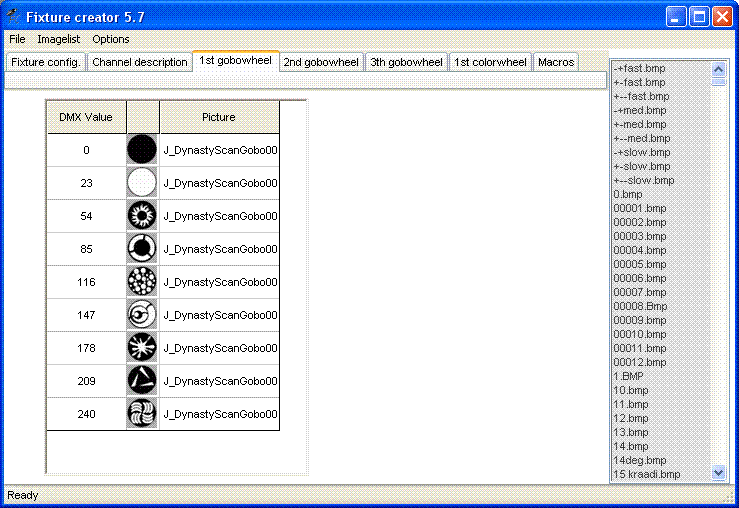
For Gobo wheel 2, 10 gobos are defined.
The icon part in the Gobo Panel is 10 icons wide more icon are divided into more rows.
Gobo wheel 2 is defined in the same way as gobo wheel 1.
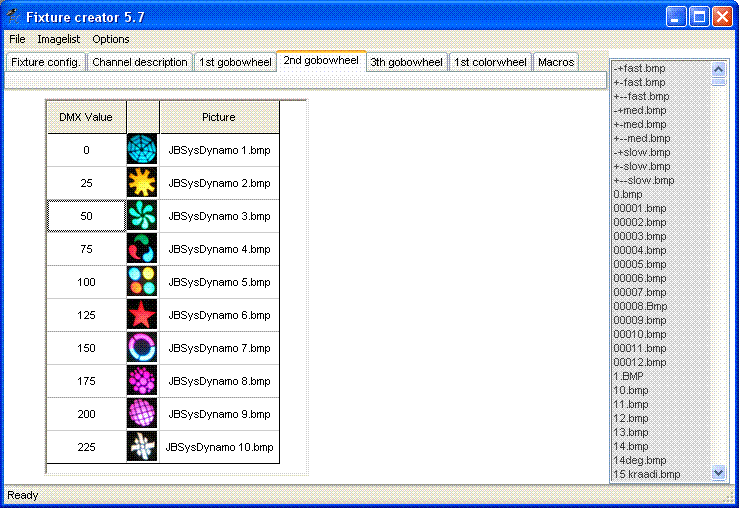
Gobo wheel 3 here defined as a shake / shake-strobe function control this has absolutely nothing to do with gobos but is just to show that the gobo wheel control can be used for other things.
Imagine in this example that from 10 to 100 is shack speed control, 0 turns shaking off.
Shake – Strobe has a speed control from 160 to 255.
The icons can here bring the fade to the two max speed positions and to the off positions.
Adjusting the speed can be can be done direct on the fader.
More icons could be added to set more speed steps in the fixture.
Here is for demonstration only 20 gobos defined.
To place the icons in two rows the two sets of icons are placed as no 1, 2 and 11 and 12,
In between “blank.gif” icons are added to fill-in white fields.
Looking on icon 9 (DMX value 102) and 19s (DMX value 255)place no icon is added.
When a icon in not added in the table then it will be shown in the panel as a red X.
An example where the gobo wheels are used fore other controls than gobo is this laser fixture.
Laserworld, RS200G:
laserworld_rs200g-1.pff
laserworld_rs200g-2.pff
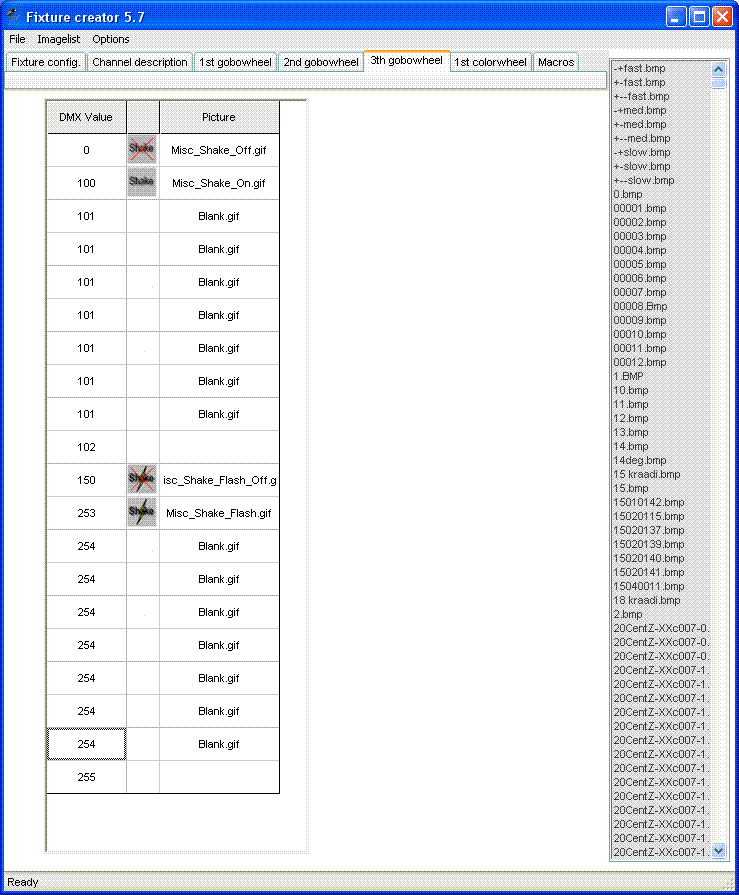
Gobo Panel description.
The gobo wheel panel is simple but it is offend used for a wide range of controls that has nothing to do with gobos.
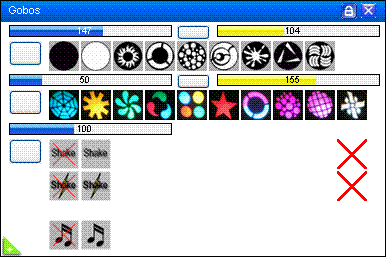
In the gobo panel, 3 gobo wheel controls are available with fader and icons. 2 of the gobo wheels has an additional fader for rotation control.
The Gobo channel and the icons are the same channel. When a icon is pressed then the blue fader will shift to the value for this icon.
The yellow fader is the rotation control. Normally the first half of the fader set the rotation and speed in one direction and the other half of the fader set the rotation and the speed in the other direction.
In this panel gobo wheel 3 is set to function control to show that also function control form time to time are placed in gobo wheel panel.
In some fixtures all gobo wheels controls are used for other control function.
As example this Laser fixture to a Laserworld, RS200G See: laserworld_rs200g-1.pff laserworld_rs200g-2.pff
The two rows of icons in gobo wheel 3 is created by defining 20 icons and fill in blanks.
Note the two red X. The two red X is shown because no icons are attached to these values in the gobo table.
The two nodes for sound off and on are macros will be shown by pressing the white “+” in the green triangle in the lower left corner.
See: Fixture Creator - Macro Configuration.
