Time to start creating some buttons. I will explain the Toggle Button. The advantage (when Midi in AND Midi out are working okay) is that the toggle button is highlighted when activated. For instance a group. When Midi out is working and you have made the Group 1 button in TouchOSC to control Group 1, the button will highlight automatically when you select Group 1 in FreeStyler. This means that you can also see in TouchOSC that something is enabled.
We are going to start again with opening the TouchOSC editor and selecting the right Layout. In my case again the iPad layout as this is good for my 10“ Samsung also.
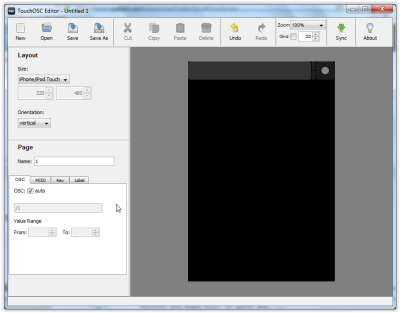
Then we are going to insert a button. Right click in the workspace in TouchOSC and select Toggle Button. You will see a square on the desktop.

Select Midi tab on the left and check enable. Change number to the Midi number you want. I will give it number 50.

Save the Layout (I saved it as Buttons) and sync it with your tablet. Click the Sync button in TouchOSC and open TouchOSC on your tablet. Tap Layout, tap Add from Editor and tap Download. When everything is working good you will see the Buttons Layout in your Layout screen in TouchOSC. Select the Layout and tap Done to go to the Desktop. Great, we have a button!
Now open FreeStyler and go to Setup –> Freestyler Setup. Select External Control –> Midi control. Scroll to find Group 1. Select the group and click Learn. Then tap the button in TouchOSC and the Midi values will be filled in automatically. Also Midi out value will be filled in.

Once done you can test both ways. First tap the button in TouchOSC and check if Group 1 will be selected. In my case Group 1 is my 4 Moving Heads.

Then test other way around and open the Group window in FreeStyler. Menu Windows –> Groups. Select Group 1 and when everything works the button should be highlighted.
This concludes the Tutorial on Toggle Buttons. Push Buttons work the same, but do not provide feedback as toggle buttons do.
Have fun making your Layouts work.
Go to the Main Page
Go to the Create Faders page
Go to the Multi X/Y page
