Setup the location.
Here is the location setup that correspond to the Stage2 in “3D Easy View”.
The choice of fixture is a bit random and basically just selected so some of the common functions of FreeStyler can be shown.
Here is the setup:
4 x KAM led Bar
6 x KAM Led Strips in 8 segment mode
1 x Martin Atomic 3000
4 x Geni Oby-5
The used Fixture files and the saved location file can be found in the bottom of this page.
The 6 x KAM led strips are intended to be used as a matrix with 48 pixels.
This is fixtures that will run in predefined sequences and therefore not with a lot of overruling.
So to get a bit of space in the main window these fixture are placed I one of the “Zone”.
To do this the “Zones” are to be enabled and this is done under “Setup”
In this example 2 zones are used. One is named “Main” and one “Matrix”

Remember to save the setting.
Now add fixture under “Setup” → “Add/Remove fixtures”
Add the 4 x KAM BAR
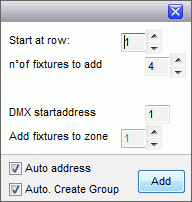
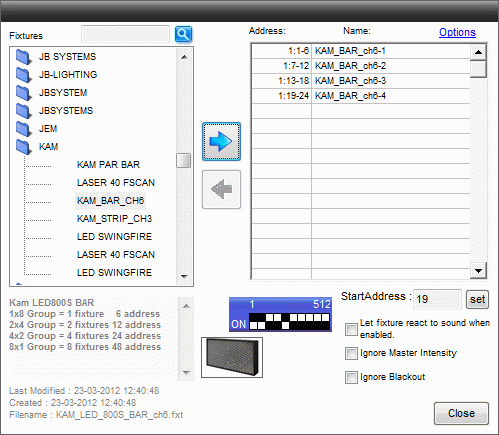
Add the matrix.
One KAM Strip consist of 8 “groups”. A “group” is in this case a group of leds and it is the same as a field / pixel in the fixture.
The KAM Strip fixture is build as a combined fixture which means that 8 x Kam Strip fixtures as to be used to control one Hardware fixture.
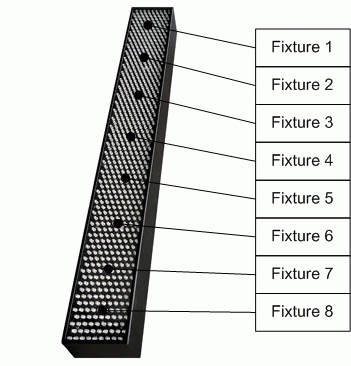
Here 6 x the hardware fixture are to be used and this gives that 6 x 8 KAM strip fixtures are to be added.
6 x 8 = 48 fixtures.
Note the fixtures are added to zone 2 which is the “Matrix” tab.
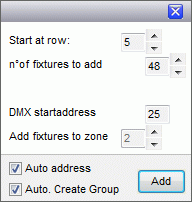
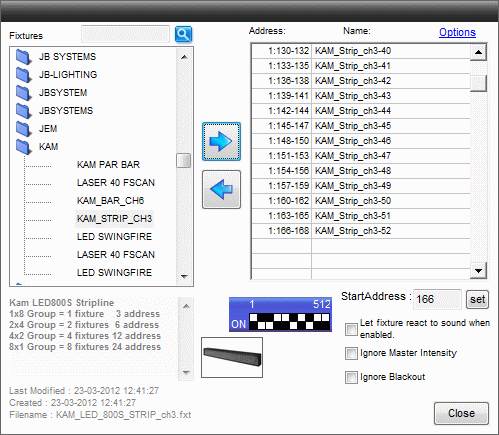
Now add one Martin Atomic 3000.
Remember to set zone back to 1 else the fixture will be added to the matrix tab.
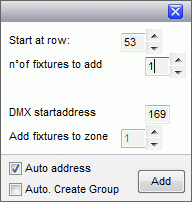
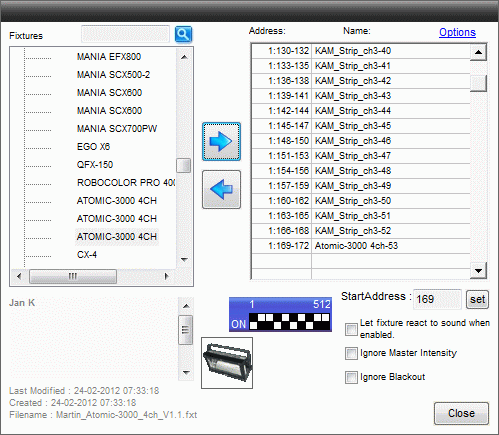
Finally add the 4 x Geni OBY-5 moving heads.
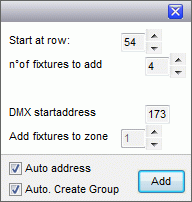
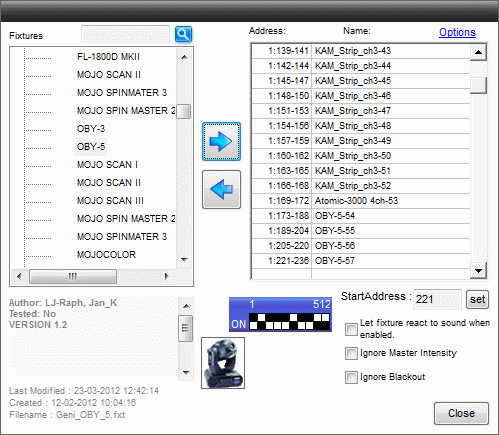
Close the Add fixture menu.
Arrange the fixtures so they are logical placed.
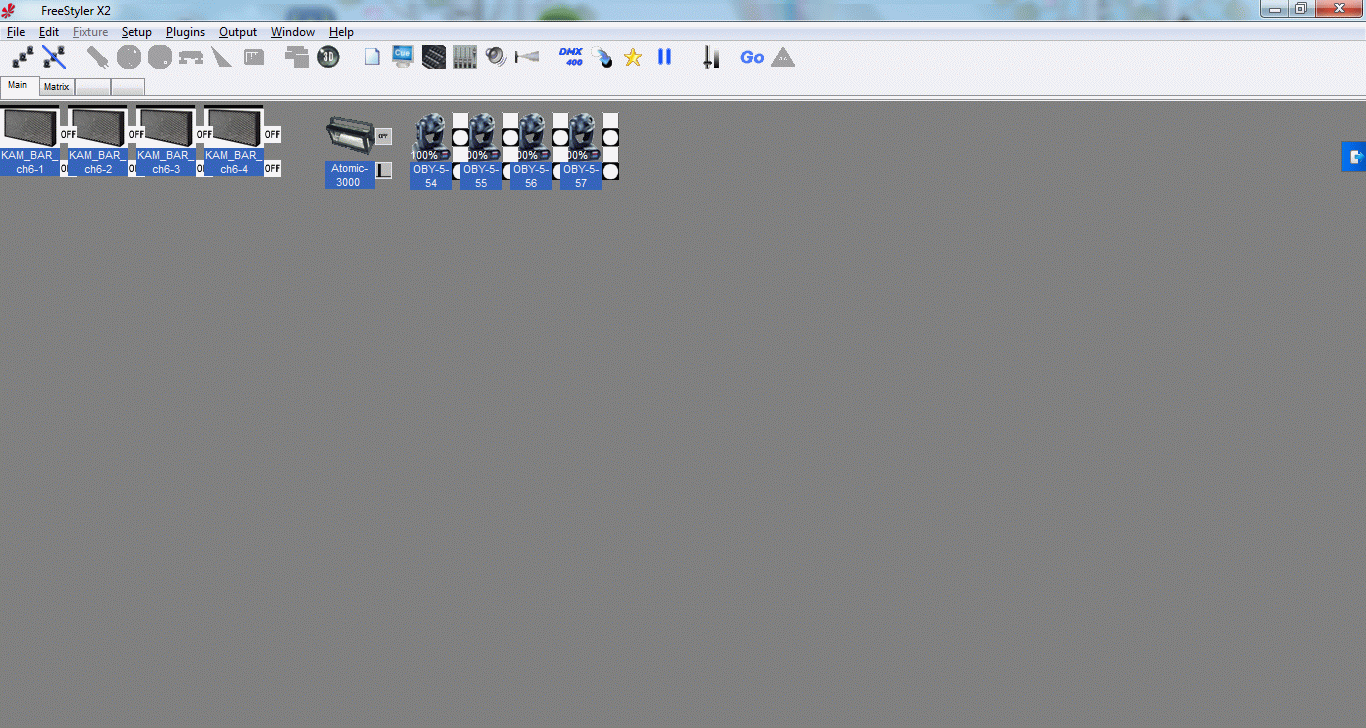
In the matrix tab place the single fixtures so they correspond to the hardware fixture.
Each colon has 8 control fixtures and it is the same as one HW fixture.
And 6 of them placed next to each other.
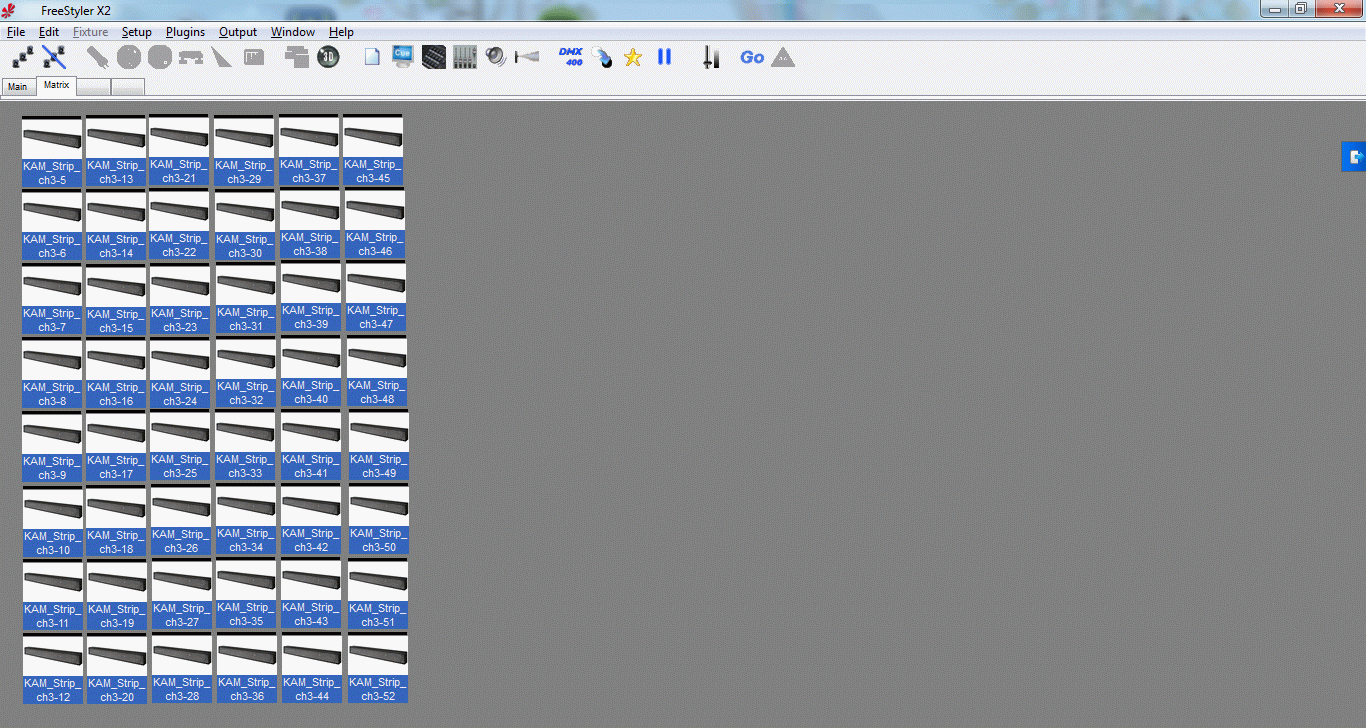
Save the Location under the drop-down menu “File”.
In the files attached below the Location file name is “Wiki”.
The files used in this tutorial
Before you start FreeStyler then copy there files into the right folders.
The Fixtures used is in the zip file fixtures.zip.
Unpack the fixtures in the “\FreeStyler\Export\” folder and double click on each fixture file to import them.
The location is saved in the zip file wiki.zip.
Unpack the file in “\FreeStyler\Locations\”
Strat FreeStyler.
Open the “Wiki” location with “File” → “Open Location”
An alternative is to unpack this file in the “\FreeStyler\Backups\” folder. wiki_backup.zip
Start FreeStyler and Restore the “Wiki” backup
Note:
The reason for having the single files and a backup file is that there may come version update and if the backup fails then is is possible to copy in all single files and recreate the ones that fails with a small amount of work.
