This is an old revision of the document!
Play back Option – Disable all Fades
How to playback the same sequence with and without fading.
This is a small tutorial with a little more complex way to use sequences in the cue playback.
It is an assumption that the reader know how to create a sequence with the sequence editor See tutorial.
Create a sequence for example a color shifting with fade between the shift.
The faders are in “fade” mode.
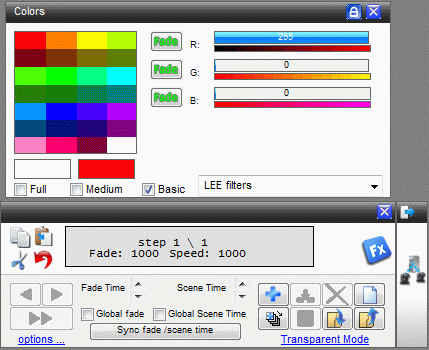
Save the sequence and add it twice in the cue window.
In the cue option behind each sequence there are a “Disable all fades” button.
Enable it for the first sequence.
Save the cue and note that all these option settings will be saved with the cue.
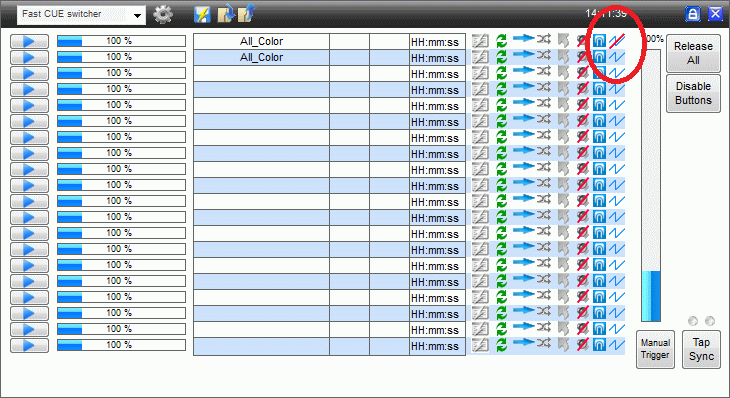
When the sequences are played back the first one with the red line across will play the sequence with no fade and this will be like if “Snap” has been used.
The second one will be the played back the way it was created with the fades.
It is the same sequence but just played back in two different ways.
When the cue is played back with sub masters then ”Disable all faders” are not one of the options that are restored.
This means that this option are to be set manually and when it is a option parameter that are not restored then the setting of this option will not be overwritten when a new sequence are loaded.
Note.
This can also be used if by mistake a sequence is created with Fade and the wanted effect is “Snap”.
