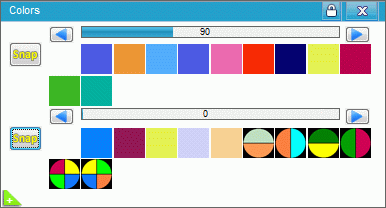Preset Tutorial
FreeStyler has a preset function that can be helpful during sequence creation.
The benefit of using Presets are that more settings can be stored for one fixture and then in a simple way loaded into the sequence again.
There are two types of preset that can be applied to the fixtures in a sequence.
A fixture preset that are minded on the individual fixture and a global that are minded on a set of fixtures.
Global Preset.
Open “Sequence editor” and open “Presets” See eventually here Preset.
Select a number of fixture and apply the wanted settings to the fixtures.
This can be gobos, positions, colors and so on.
Here it is the color of two fixtures.
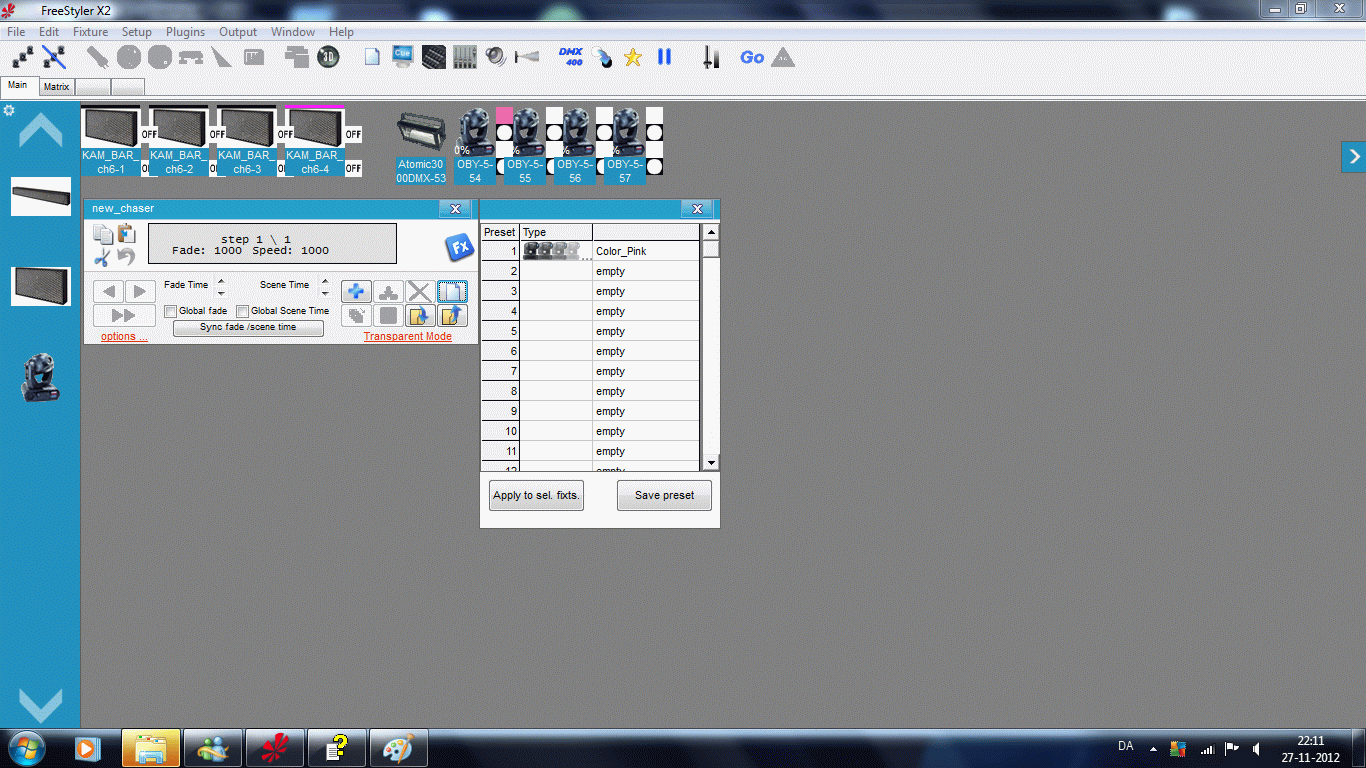
The moving head is set with a gobo wheel.
And the KAM Bar is set with the full color panel to get the right shade.
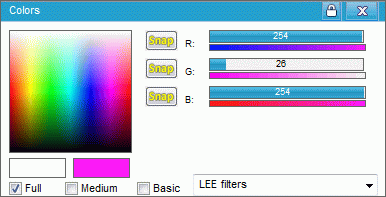
An operation that if it had to be preformed many times will take relative long time.
And save the Preset as no 1 and give it a name. Here Color_Pink.
See the image above.
Use the Global Preset.
Select the fixtures that are wanted in the sequence.
Open the Preset panel and select the “Preset”.
Press “Apply to sel. Fixtures”
And save the Sequence.
If more fixtures than used in the Preset are selected then only the Preset stored ones will be affected by the Preset.
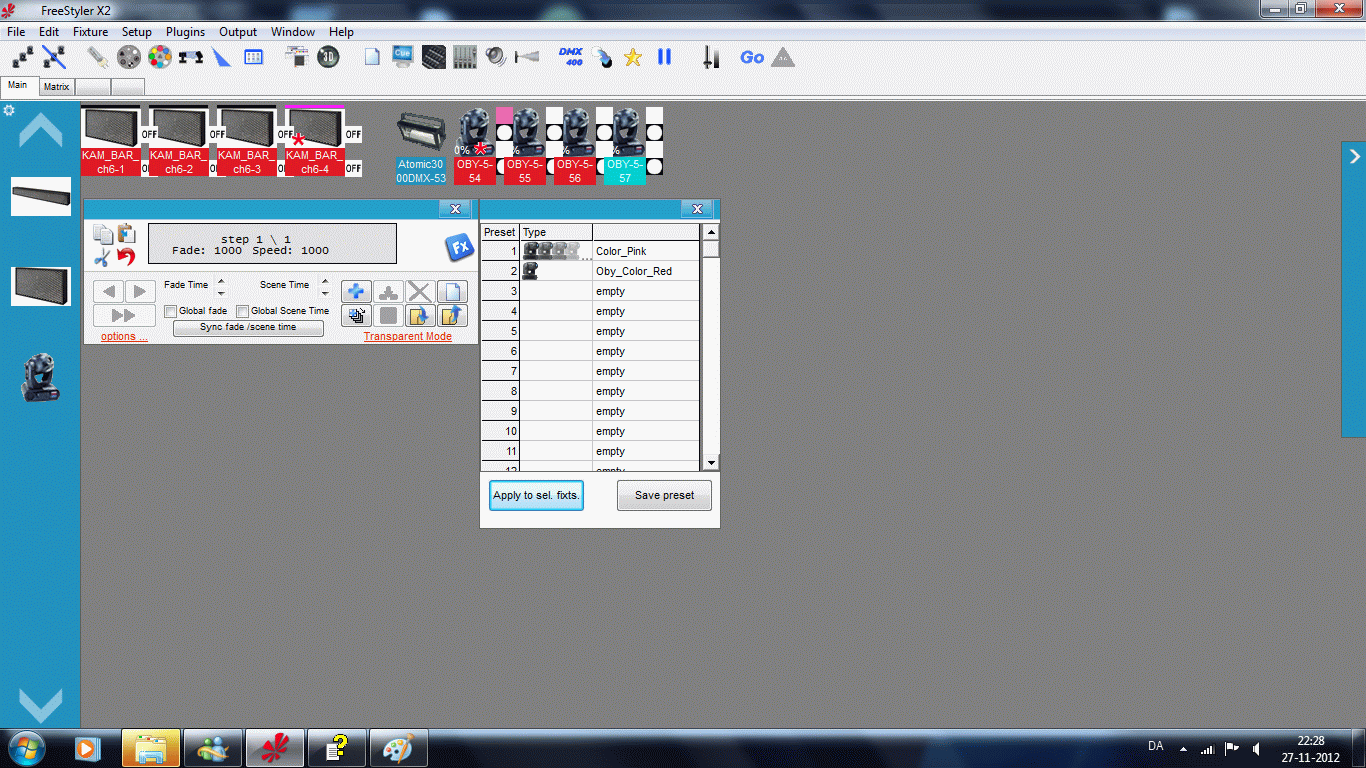
Aditional if only a few of the Preset fixture are selected then only the selected ones will be affected by the Preset.
Edit the Global Preset.
Select the Preset, Right click and select “Edit Preset”
Make the change and save the Preset.
Here the color for the Moving head is changed to yellow.
Now playback the sequence without editing it.
On the image bellow the sequence editor is used to single-step the Sequence.
As the image shows then the color has changed just by editing the preset, not the sequence.
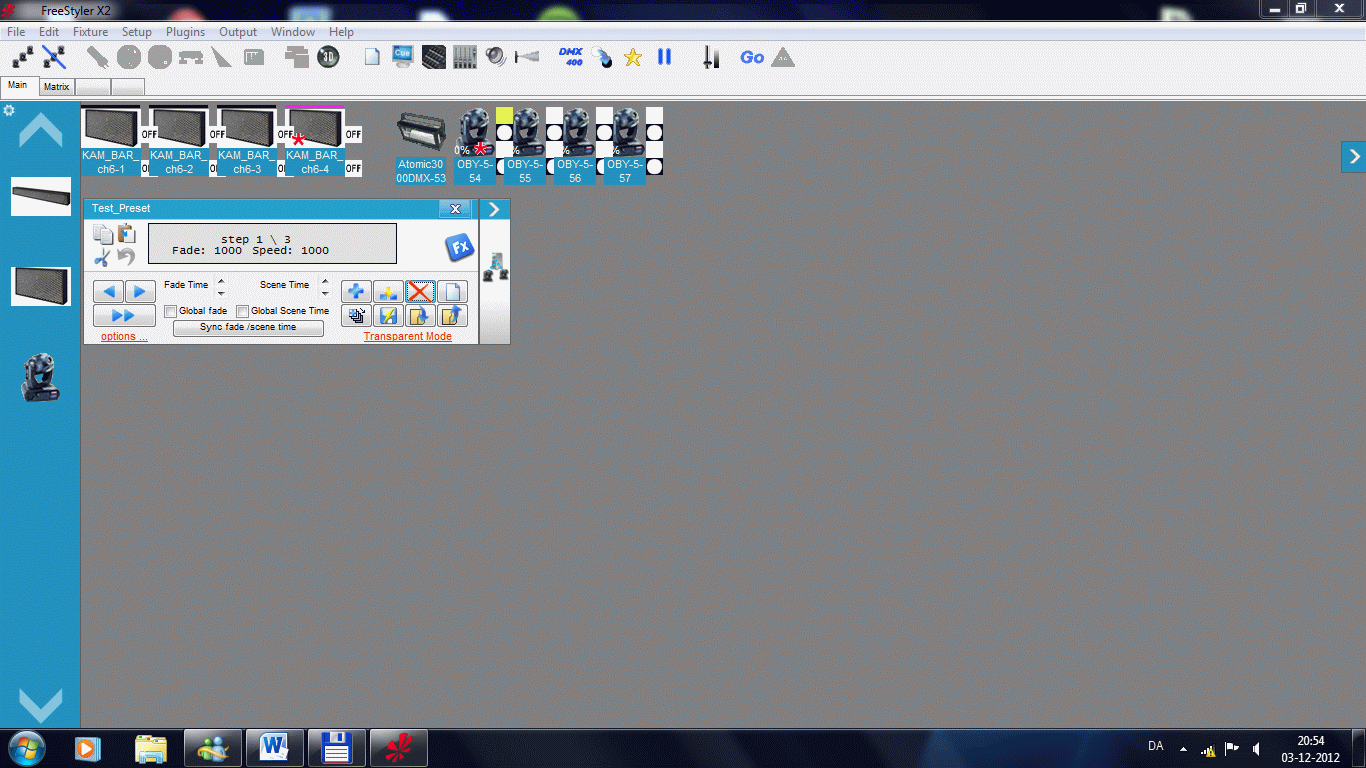
If a fixture has to be removed from the Preset then edit preset as described above.
Select the fixture that are to be removed and right click.
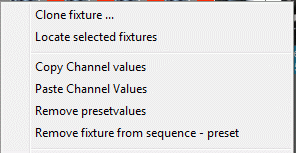
Select “Remove fixture from sequence - preset” and the fixture is removed from the preset.
Fixture Preset
Fixture Preset is a bit the same with defining settings.
The difference is that here only one Fixture is selected.
A fixture preset in contrary to a Global Preset be applied to multiple fixtures though only one is used during the creation of the preset.
Here a red “Oby_Color_Red” preset are created.
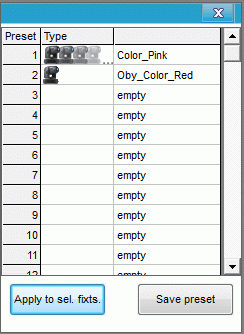
Applied to multiple fixtures.

The Preset can be edit like above and without editing the sequences where the preset are used then the changes from the preset are applied direct.
The Preset values can be removed from sequences.
This is done by opening the sequence and then selecting fixture from which the Preset Values are to be removed.
Then right click on the fixture and select “Remove presetsvalues”
This has to be repeated for all steps in the sequence.
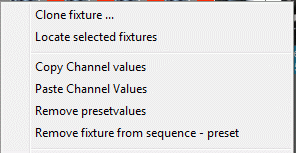
There will be no direct visible changes to see on the sequence when it is played back.
If the preset is changed then the change doesn’t affect the fixture in the sequence where “Remove presetvalues” has been used.