This is an old revision of the document!
Table of Contents
Submaster config
An other way to load sequences into the cue is to use “Submasters” (SM).
With sub master the sequences are grouped in a cue file and then loaded into a “submaster” select box.
Only one of the sequences in the cue file / “SubMaster” select box can be selected at the time and there by loaded into the Cue List in the cue window.
Also look at:
Submaster config
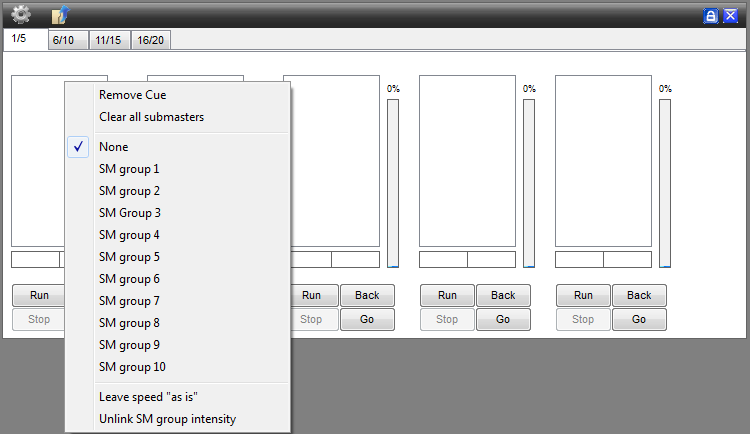
The “Cog” icon, here you can enable “Start/stop fader control” or add your “Cue”.
- Start/stop fader control, When selected a sequence running will stop when the submaster intensity is pulled
down to nothing or zero. You will notice that the highlighted sm becomes unhighlighted during this control and
will start running again and rehighlight when the intensity is pulled above nothing or zero.
If you press with the right mouse button on a Submaster (SM) there will apaear a window with the next content
- Remove Cue, Removes only the cue from the selected submaster.
- Clear all Submaster, Clears all the Submasters
- SM group 1~10
- Leave speed “as is”, the speed will stay how it was if you press Run, instead of going back to 100%
- Unlink SM Group intensity, this will unlink the Intesity slider. only available if you use SM groups!
You can do this with all the Submasters individual 1~20
Submaster groups
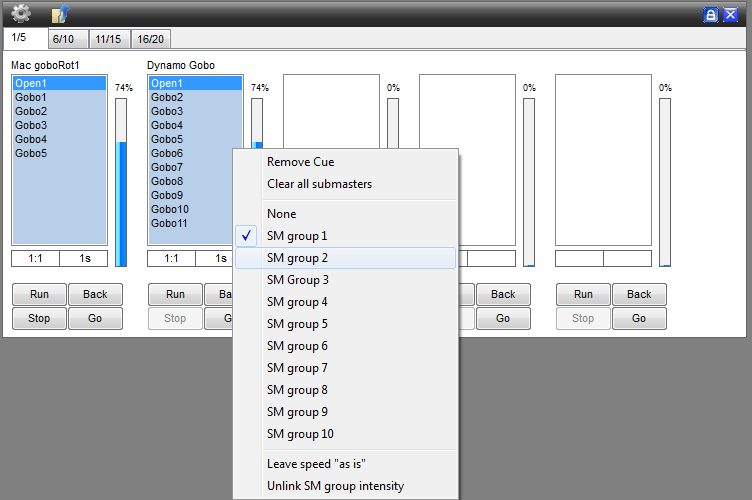
With the submaster groups you can link two Submasters together.
so this means if you press Run on SM1 it will also run SM2, and it's also the same with Intense.1 and 2 if you drag them.
with “unlink Sm groups intensity” it will unlink the sm intenisty slider so you can controll both the intenity sliders seperate.
