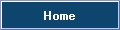This is an old revision of the document!
Table of Contents
MIDI Interface
What is MIDI?
MIDI stands for Musical Instrument Digital Interface.
Setup
Start FreeStyler
Select menu - Open Setup>Freestyler Setup
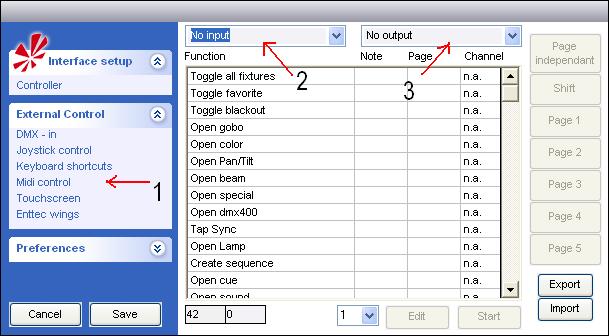
- Expand External Controls, select Midi Control
- Select Midi Input device
- Select Midi Output device - Optional: used for device feedback (LEDs, Motorized Faders, etc.)
- Click the Start button
- Click the Edit button
- Scroll down and find the function you would like to assign a midi function to.
- Click in the “Note” section of the function.
- Using your midi controller, push the button or turn the knob that you want to control the selected function.
- Freestyler should be listening for the note and you should see it appear next to the save button.
- Continue assigning midi functions to buttons or knobs as you wish.
- Once finished, click “SAVE”.
Limitation.
In midi standard there are 16 channels and each channel has 127 + 0 note’s.
Each note’s has 127 + 0 velocities.
Freestyler only have 1 channel and thereby only 127 + 0 note’s.
Each note correspond to one of the Midi “External commands”.
The value that are send with the external command is in Midi the velocity parameter.
To set this in perspective a fully configured BCF2000 uses 74 notes.
And freestyler has more than 500 external midi commands that are available.
This means that only a small part of the external commands can be reached via the midi interface.
Supported Devices
Any MIDI device should work with FreeStyler since FS supports the common MIDI interface. Some users tend to find that some devices work better with FS than others. Listed below is a list of MIDI devices commonly used by users to control FreeStyler.
- Behringer BCR-2000 (Same as BCF2000 but has only rotary control, no faders)
- Behringer FCB-1010
- Akai MPD-16
- Korg Nano Range
- Novation Launchpad
- Hercules DJ COnsole