Fixture Groups - Create Groups
Groups is basically a fast way to select one or more fixtures that are added to location / setup.
Just like a selection filter.
It is possible to define up to 24 groups.
As example could be a row of 20 Moving heads.
If something like changing color on all of them are to be done without groups, then all fixtures are to be selected one by one and when all has been selected color can be changed.
If they are added in a group like “Mac all” bellow then it is possible to select them all with one click and then the color can be changed.
This don’t mean that the fixtures only can be controlled in a group or only this group.
The fixtures can be added to more groups and they can still be operated one by one.
Here “Mac odd” selects fixture no. 1, 3, 5, …. 19 and “Mac even” selects fixture no. 2, 4, 6 … 20 in the row.
It is possible with these two selection groups to select all fixtures, the odd fixtures or the even fixtures in the row.
This means that the group selection don’t toggle the selection. If “Mac odd” and “Mac even” are selected then all 20 fixtures are selected.
If only one group are to be selected then “Release all groups” are to be used in between the selections.
All the created groups can be selected in the “Group” menu.
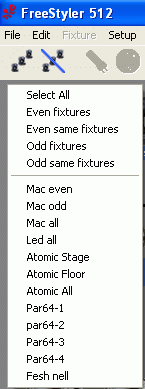
The groups can additionally be controlled via the external commands where more/extra functionality are available. Her special functions like “Group Blackout” and “Group override” are available.
See: External Commands
When one or more fixture are added then there are a “Auto Create Group” check box in bottom of the.
It is default checked “on” but it can be a bit strange to make a group to some of the fixtures that only are added one by one. This will make a group only containing one fixture.
It is recommended to set this check box “Off” and then manually generate the groups later.
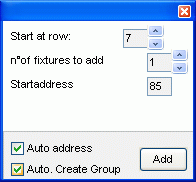
Group Edit Window.
The Group can be created and edit via the groups edit window.
This is found under “Edit” → “Groups”
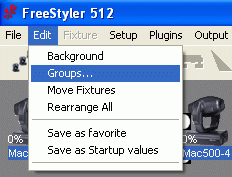

A Group is added by typing in the name of the new group and then press “Add Group”
This group is empty.
To add fixture to this new group or an other group start by highlight the wanted group and then mark all the fixture that are to be added.
Then press “Add Fixture”
If it is a group where the are fixture attached, then fixture will be highlighted when the group is highlighted.
Remove item
Does as the name says remove a group.
Or if a Group has a “+” then it is possible to just remove a fixture from the group list.
Note.
The “+” is not always present this don’t mean that no or only fixture is present in the group.
At the moment it is not clear when this “+” appears.
Example in the “Mac odd” 10 movingheads are added and in the “Par64-1” 8 par cans are added.
The one has a “+” the other none but the select functionality is there and works.
