This is an old revision of the document!
Simple Steady Light
Tutorial Help I just want to have some simple light control.
Don’t know what to call this tutorial.
From time to time a simple control are wanted.
This could be where some steady light on a on a theater scene, light on or behind a band or light on a logo for a mobile disco. To control it just a button.
The possibilities are many.
Common for these applications is that they only have one scene and the control of these scenes are to be simple.
Something like cues and submasters are not the optimal or the wanted solution.
In this case override buttons are ideal.
The override buttons playback only one scene in a sequence and if there are more scenes / steps, then only the first scene is played.
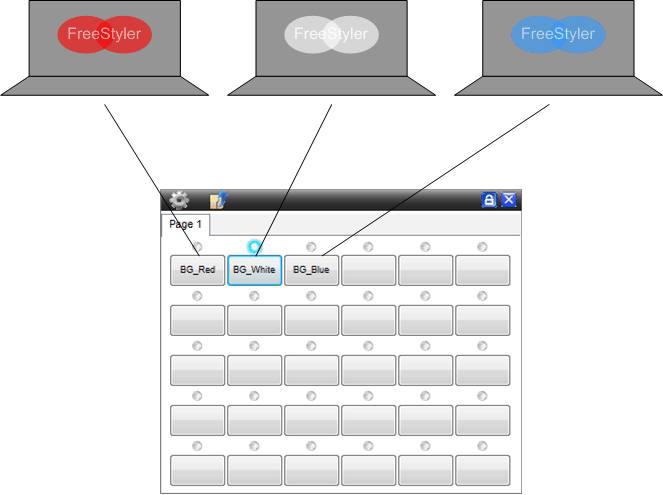
The two steps are simply to record a scene with the sequence editor and then attach this sequence to a override button.
Example:
“Open” the Sequence editor.
Can be found in the “Toolbar” , 
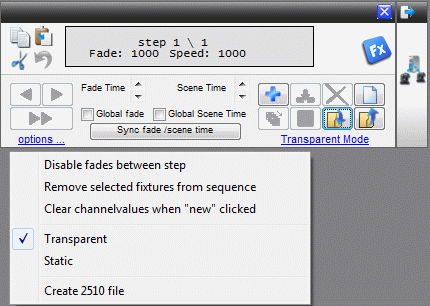
Set the light as wanted, Red light behind the stage, position the moving head and so on.
Don’t press “+”. It will add an extra step and in this case it is one setting and thereby one scene only.
Determine if it is all parameters for all fixtures or if it is just the selected fixtures with selected parameters that are to be recorded.
In a theatre it may be the setting of all lights that are to be recorded so it is a scene with all lights that are recorded.
In the case of a band where there are some moving light in the front it may only be the steady light in the back that are to be recorded.
If it is all light that are to be recorded then the recording mode are to be “Statis” and in all other situations it has to be transparent.
This transparent / Static mode and can be set in the options in the Sequence editor.
Note: With scenes on override buttons the shift from one scene to an other will appear instant. It will not fade softly from one setting into an other.
“Save” the sequence.
“Open” the Override Button panel and insert / attach the sequences to the buttons.
Can be found in the “Toolbar” 
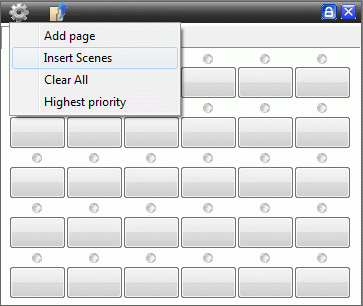
With the Override button there are some option that are to be observed. “Highest Priority” which makes the override buttons to the determining setting.
The override buttons will then override manual fixture settings, cues and so on.
As the name says. It override .
Additional there are some option for each button that can set.
See. Override buttons
Note that the override buttons can be used together with the Cues / Submasters so it is possible to have some steady light and some that are alive.
