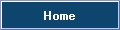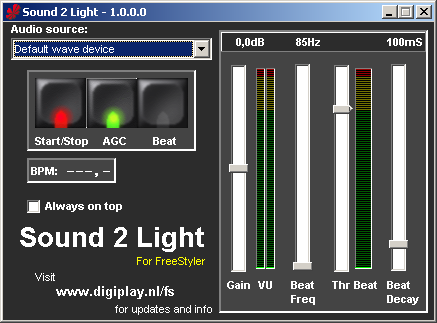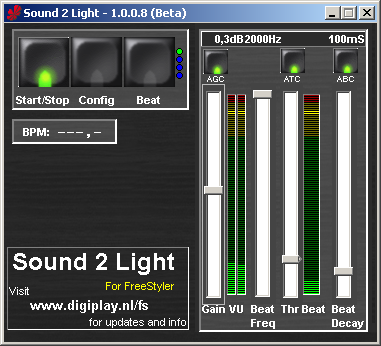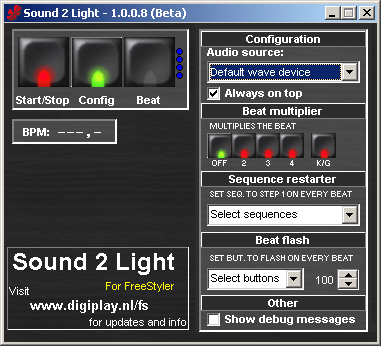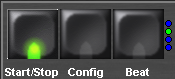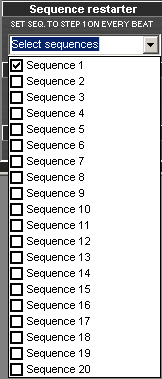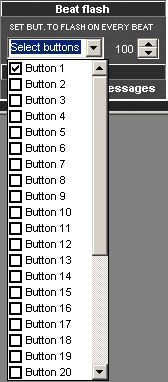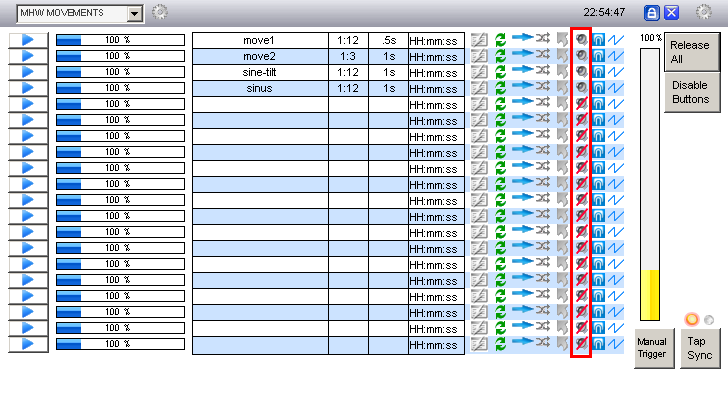This is an old revision of the document!
Table of Contents
Sound to Light Interface
Sound 2 Light is the free 'beat detector' for FreeStyler - it records the audio from your favorite selected soundcard, analyses the audio and calculates where the beats are. Those beat moments are sent to FreeStyler for nice light shows. you can make the fixtures or sequences (including the DMX400) react to the music.
This S2L application replaces the old SL.exe that was delivered with FreeStyler 3.1 and older. In FreeStyler 3.2 and newer this S2L application is delivered by default. Click here for webpage and download
OBS: Be sure to use the most recent version of S2L (beta 1.0.8) since the earlier version (1.0.5, in the freestyler package) has a bug preventing it from proper function on some installations.
The FS forum user remco_k is the developer of the new Sound 2 Light program and he continually upgrades the program. This page will describe the features for the latest beta version 1.0.0.8 but it will be noted which features is in the stable version and the beta.
Minimum system requirements (all versions)
- Windows 2000/NT/XP/Vista
- Pentium III processor at 500 MHz or higher
- 256 MB RAM
- 1 MB available hard disk space
- A soundcard with line-in, mic-in or a system with build in microphone
Sound 2 Light features
Version 1.0.0.0 (stable) and later
- Adjustable Beat Decay: sets the time to hold the beat to prevent multiple false beat detects in just 1 beat.
- Adjustable beat frequency: sets the frequency for the beat detection.
- Always on top switch: to stay on top.
- BPM counter
- AGC - Automatic Gain Control:
Version 1.0.0.8 (Beta) and later
- ATC - Auto Treshold Control: This can help for better beat detection. Default: Off, can be switched on.
- ABC - Auto Beat decay Control: For an automatic more stable beat trigger output. This control works with info from the BPM counter. Default: Off, can be switched on.
- Beat multiplier: The beat multiplier allows you to send up to four “virtual” beats to freestyler when every real beat is detected. You can use this if you have more than one step in a sequence you want to execute when one beat is detected. the four blue lights on the right of the Beat button indicate the status.
- Sequence restarter: When using the beat multiplier there is an option to restart selected sequences to step 1 when a real beat is detected. This allows flashing of strobes or other fixtures on the beat.
- Beat Flash: This allows the user to assign one or more override buttons in S2L to control. Every beat the override button is pressed. This allow users to simple flash lights tot the beat without having to use the multiplier and multi step sequences. Flash duration can be set in msec from 100 to 10000 msec.
Using the Sound to Light
Getting started
To open the sound to light control window in Freestyler click on the “Sound to light” icon which is a speaker in the Toolbar of Freestyler's main window:

The external “sound 2 light” programme starts up and the sound to light control window will appear in FreeStyler with the following modes
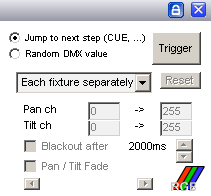
- Jump to next scene: Controls running sequences and the DMX400 chaser
- Random DMX value: This generates random values for following fixture channels: gobo, color, pan & tilt. the options below “Random DMX value” is for this mode only.
in both modes you have to activate the beat detecting in the “sound 2 light” programme. in the following sections it will be describes how to set up the “sound 2 light” programme depending what option yo have chosen in Freestyler.
in the main window of the beta 1.0.0.8 in the beta 1.0.0.8 there is 3 big buttons with lights
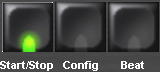
- Start/Stop: activate (green light)/deactivate (red light) the beat detection
- Config: this button will change the main window to the configurations
- Beat: indicates with the light when a beat is detected. furthermore pressing this button will send a beat trigger to FreeStyler
Configuration
Configuration - Audio Source
Beat multiplier
Sequence restarter
Beat flash
Other - Debug logging
Jump to next scene
Freestyler
Sound 2 light program
Random mode
In this modes fixtures enabled to react to sound will be controlled by the sound to light control in freestyler.
Make sure you've enabled the fixtures to react to the sound: Right click on a fixture → react to sound
To enable sound to light:
1. Select your soundcard 2. Press “Start” 3. Select the task: 4. Set desired sensitivity and delay