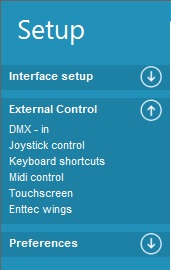Setup Menu - External Control
DMX _ in
Joystick control
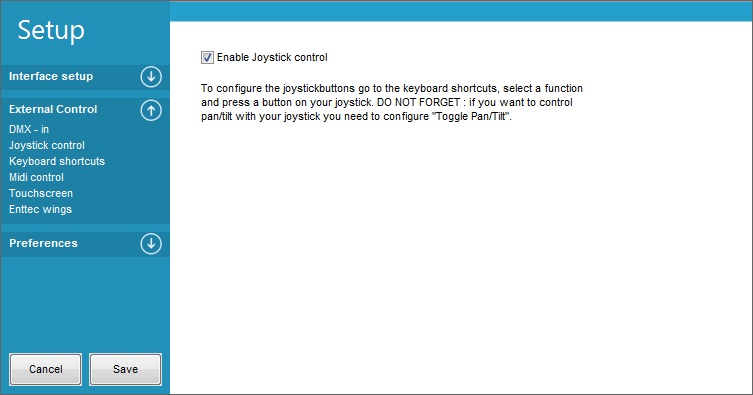
Please Fill in Text on this Topic
Note: Joystick can be a bit tricky to use as a movinghead have a high pan and tilt step for each change in the joystick control.
Keyboard shortcuts
With the Keyboard shortcuts it is possible to attach a function in FreeStyler to a certain Key (on your computer keyboard) so when this key is pressed it will then execute the function.
The key / function is set by highlighting the wanted function and then pressing the wanted key.
It is possible to have more functions on the same key.
NOTE: Key setting is case sensitive and only one key stroke. This means that it is not possible to make a “o” + “Ctrl” or “o” + “Alt”.
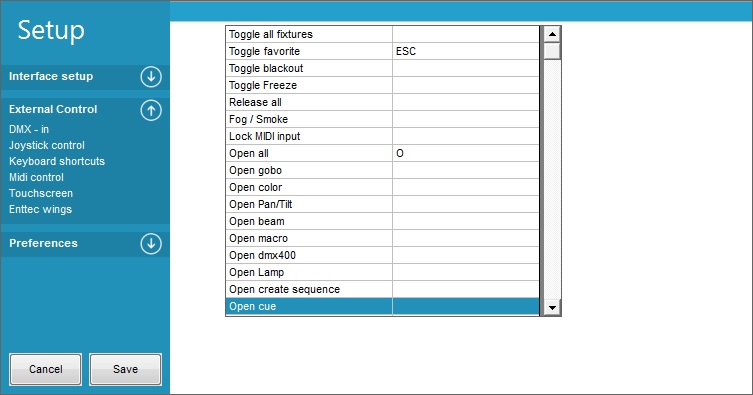
Clear a key from the keyboard shortcuts
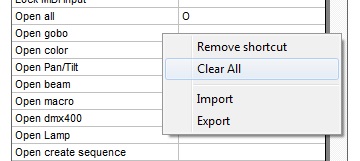
1)Clear all Keyboard shortcuts - You can do that if you press the Right mouse button on the shortcuts window and select “Clear all”
2)Clear a Single Key - you can do that by highlighting the Function you would like to clear and press “Backspace”
NOTE: You can not use “Backspace” as a Shortcut.
NOTE: “Spacebar” presses the last button you have selected with the mouse.
This happins with: Fast cuelistbuttons, Release all, disable buttons, tap sync, manual trigger, play/Stop, Run, Stop, back and go.
Midi
See MIDI Interface
Touchscreen
See Touchscreen
Enttec wings
External control
More info: External control
Additional info on Buttons / Faders for remote control see External Commands