Table of Contents
Override buttons
The override buttons are used to set one scene. It is in basic an extended manual fixture control and are not to be mistaken for a sequence play back though it uses a sequence to record the fixture control settings.
If the sequence that are attached to the override button contain more steps then only the first step / scene is used.
A simple example could be color control where some fixture are to red and some other are to be blue.
With manual override there will be a lot of selecting fixtures and colors. The alternative is to record this as a scene and attach it to an override button.
It is now a only one button to press and the scene is set.
This can of course also be done by adding the sequence to a cue and then use one of the playback possibilities.
Using the override buttons or sub masters or fast cue load buttons to make these scene settings is up to the user, to determine what works best.
The values of the scene are transmitted as override values so they have the highest priority in Freestyler.
The buttons can be configured as latch (on/off) or flash. These buttons can be used to control strobes, dmx powerpacks, Movement from the pan/tilt window and other types of special scenes.
On the figure bellow override functions like “ALLbluegreen”, “Allmulticolor”, “allred” are used.
But allmost all the Sequences with ONLY one step (Except channels that uses HTP) can with benefit be placed on the Override buttons.
Try it with functions like this to get a feeling.
- Unordered List Item-Gobo (Gobo selection)
- GoboRot. (Slow/med/fast)
- Color ( Color selection)
- Strobo (Slow/med/fast) ALL and for strobe FixtureType separate like Ledpar/Strobo/MH-Scan)
- Iris (On /Off)
- IrisRot. (Slow/med/fast)
- Frost (Low/med/high)
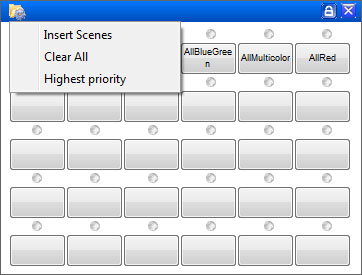
Override button options.
- Insert Scene
- Clear all
- Highest priority: if “checked” the overridebuttons will have priority over manual overridevalues.
otherwise manual overridevalues will be left unchanged.
To configure these buttons:
- Press the Cog wheel in the left corner and click “Insert scenes”. The open window appears.
- Drag & drop a sequence or scene from the open window to one of the buttons.
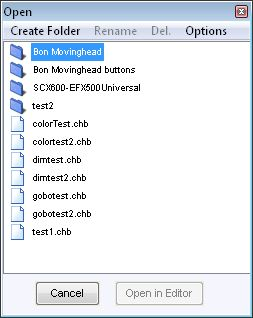
Extra options:
Right click on a button and you can set some other options for all the 180 button independant.
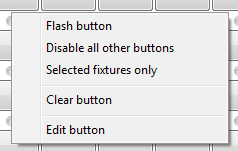
- Flash button
- Check “Disable all other buttons” If you want to disable all other buttons when you select this button
- selected fixture only
- Clear button
- Edit button
You want more buttons?
If you want more buttons you can create up to 6 pages with 30 buttons each (180 buttons).
Right click on a tab and click “Add Page”.
