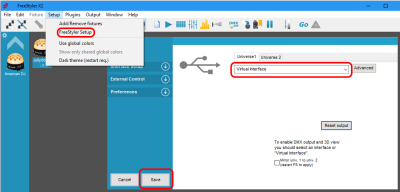magic_3d_easy_view:installation
This is an old revision of the document!
If you have FreeStyler already installed, skip to the Magic 3D Easy View installation.
FreeStyler Installation
- Download and install FreeStyler from http://users.telenet.be/freestylerdmx/
- IMPORTANT: By default, FreeStyler installs into the C: drive's root directory “C:\FreeStyler”. A better directory to install into is “C:\Program Files (x86)\FreeStyler” folder. This is the “proper” installation folder for Windows programs. The term directory (DOS command prompt term) and folder (Windows desktop term) indicate the same thing.
- Windows Firewall will pop up during the initial install, I allowed all 3 options which may not be necessary.
- During the install, select the checkbox to download and install Magic 3D Easy View. It is really just a “download” option. You will manually install Magic 3D Easy View AFTER FreeStyler is installed. If you missed selecting the checkbox, all is not lost! Go to Nicolaudie and download the latest version.
- Complete the installation of FreeStyler
Magic 3d Easy View Installation
- IMPORTANT: Install Magic 3D Easy View into the SAME folder as where FreeStyler was installed in. The default location for FreeStyler is “C:\FreeStyler”. If you followed this guide for installing both FreeStyler and Magic 3D Easy View then use “C:\Program Files (x86)\FreeStyler”. If not, use the directory where you installed FreeStyler.
- Windows Firewall will pop up during the initial install, I allowed all 3 options which may not be necessary.
- Complete the installation
- During Magic 3D Easy View installation, it will also install the SIUDI Drivers into the C:\SiudiDriver root directory. These are used if you have a Sunlite USB to DMX controller.
Testing
You will open Magic 3D Easy View from within FreeStyler. This allows FreeStyler to control Magic 3D Easy View. Normally, you will not run Magic 3D Easy View on its own.
- Open FreeStyler
- Select the Virtual Interface. If it doesn't automatically open to selecting the interface, go to FreeStyler Setup and select Interface Setup.
- You should also see the 3D icon present in FreeStyler. This indicates that you've installed Magic 3D Easy View into the same directory as FreeStyler. If the icon is greyed out, then reinstall Magic 3D Easy View into the FreeStyler directory.
magic_3d_easy_view/installation.1495731665.txt.gz · Last modified: by blanchae