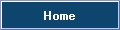Table of Contents
SunTriX and LedTriX - How To
Introduction
SunTriX and LedTriX are both matrix plug-ins for Freestyler.
These plug-ins allow you to create nice and attractive effects with a large number of fixtures (dimmer channels for SunTriX and RGB fixtures for LedTriX)
Setup
Before you can start using Suntrix and Ledtrix you must configure the addressing of the channels.
- Click “Setup”
- First set the matrix dimensions
- You can use the automatic addressing mode or you can set the addresses manually (just click a cell and start editing)
- Startaddress: First RGB or dimmer channel of the first used fixture
- Every … ch., skip… ch. : Only RGB and dimmer channels are needed all channels in between must be skipped.
- Example: if your RGB fixtures have 5 channels (the first 3 are RGB) then you must skip 2 channels every 3 channels.
Once the addresses are set you can start using SunTrix and LedTrix.
Fine tuning: spacing and offset
Spacing : Used to spread the fixtures over the animation
Offset : move matrix start position (top, left by default)
Using SunTriX & LedTriX
Suntrix and Ledtrix have two layers: an animation layer and a text layer both with intensity and speed control and one master intensity control.
All settings can be saved under a macro button
- Animation: click an animation from the list, the animation starts to play
- Text: Input your text, color, font and click set.
- Set speed and intensity
- Press “Shift” key and press a macro button.
- Recall a macro with the F1…F12 keyboard shortcuts.
Custom animations
Animations are standard non-transparent gif animations.
Copy your .gif files in the animation directory (“\Plugins\Animations” and “\Plugins\Ledanimations”)
Suntrix automatically converts colored animations into grayscale.