Fixture Creator - Multi color fixture control Tutorial.
It is assumed that the reader is familiar with the basics in fixture creation.
From time to time fixtures which don’t fit into anything standard pops up.
Each time it has to be evaluated where it makes sense to place control function and how to operate them in a logical way.
Here are no right or wrong way to do this and it happens that the fixture are used a couple of times and then rewritten once or twice before it gets logical to operate.
Here an ETC selador fixture with 7 different colors is shown as example.
DMX Table.
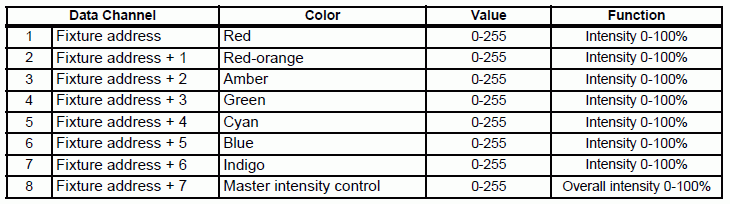
The fixture has the normal RGB channels.
And it has a “Red-orange”, “Amber”, “Cyan” and “Indigo” control channel.
The amber could be place on the color control as there is a control for this but there are 3 other colors that don’t fit.
In this example it has been chosen to group all 4 controls together on the gobo channels so the control has the normal color control, RGB, on the color panel and the rest in not standard in the gobo panel.
The fixture doesn’t have controls that naturally should be placed on the gobo panel so it is free.
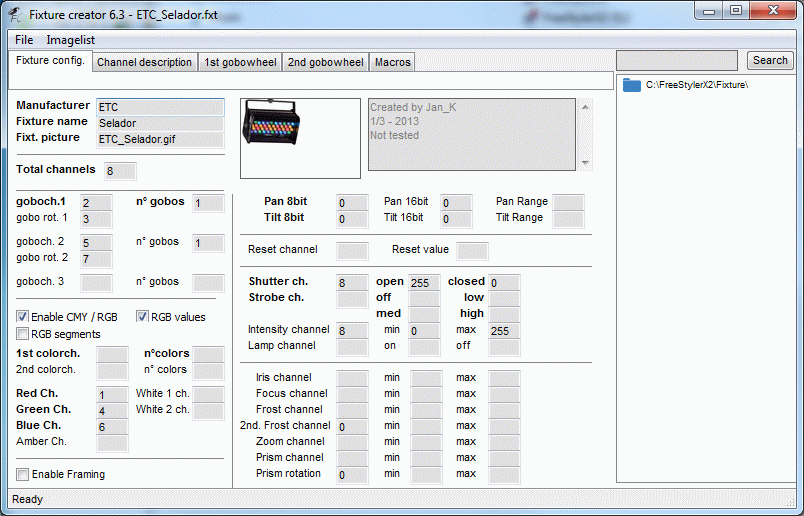
\<
Intensity / Lamp panel, Channel 8
On the RGB color control channel 1, 4 and 6
And on the Gobo control panel, channel 2, 3, 5 and 7.
Note the gobo panel require at least 1 gobo.
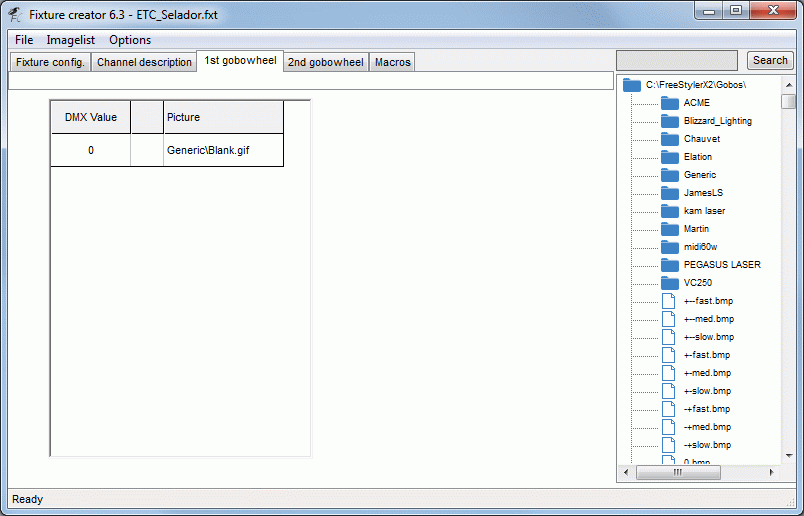
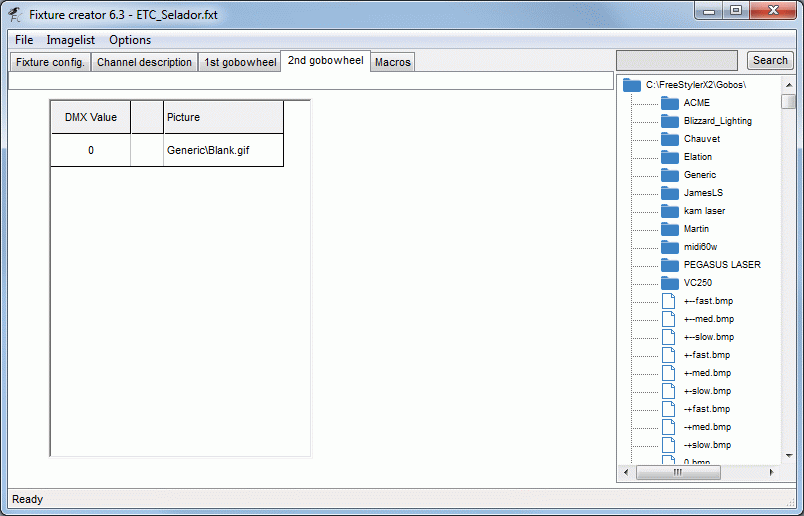
Here the two gobo wheel 1 and 2 are supplied with a blank (white) icon and a dmx value 0.
If the user press on the white area where icon are then it will set the channel to 0 but that is the cost of doing it this way.
To make the fixture a bit more user friendly it can be an idea to use the macros.
In this case there are 4 faders in the gobo panel without any identification of what they control.
So 4 x 10 macros are added to give 4 rows in the gobo panel.
Each row starts with a color icon that corresponds to the color they controls.
First icon in each row are number 1, 11, 21 and 31.
Note the “Show in” is set to gobo.
Also the volume / intensity icon is used here so a course set of the value is possible. This is useful to identify which fade is the amber. Just press one of the volume icons in the amber row and see which fader moves.
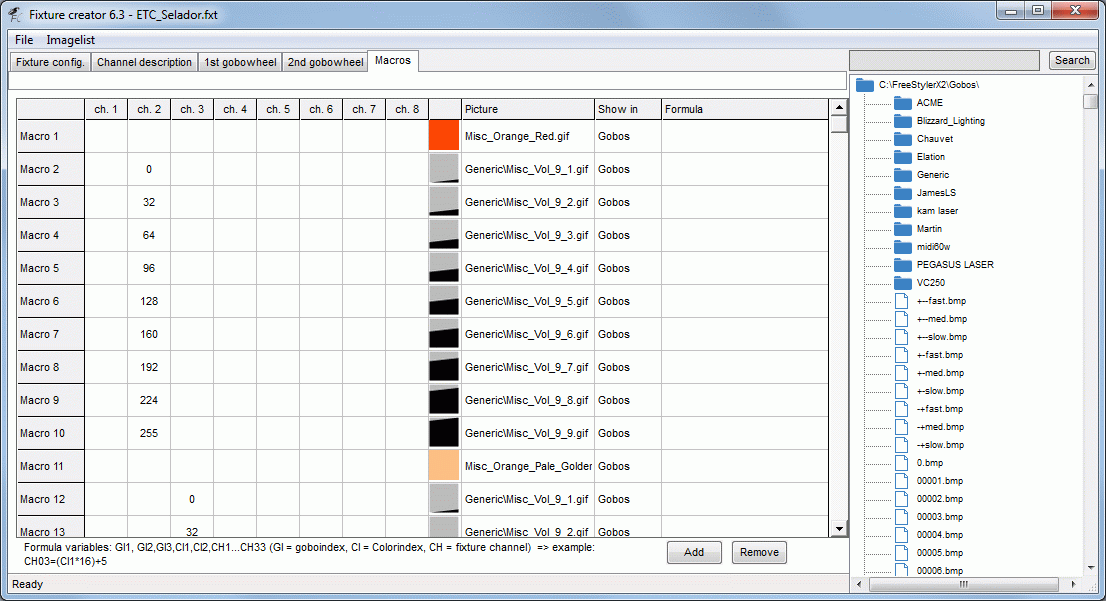
Remember to update the channel names. :o)
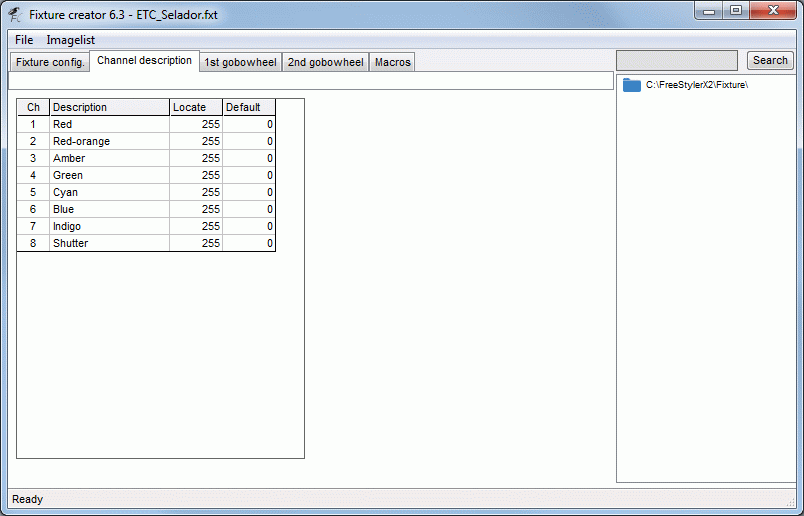
FreeStyler
The fixture will in FreeStyler look like this.
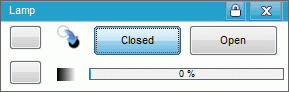

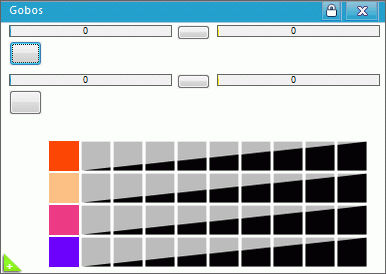
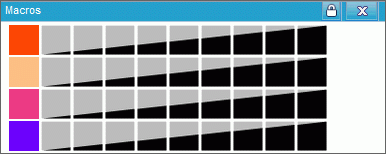
The interesting panel is the “Gobos”.
Pressing one of the volume / intensity icons will show immediately which fader that are connected to the row.
Additional as it is build here ,red-orange upper-left fader, amber upper-right, cyan lower-left and indigo lower-right.

