Panel Description - Color Panel
The color wheel panel can have two layouts.
One with only color wheel or fixed colors and one with full color control.
Color Wheel
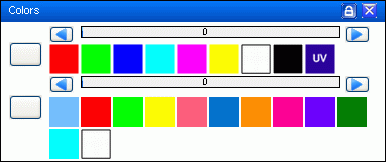
In this image 2 wheels has been configured. The icon brings the color wheel to an exact DMX value which can be monitored on the fader.
It is also possible to adjust the color wheel direct on the fader.
Some color wheels have a rainbow effect at the last part of the fader where the wheel keeps turning.
Typical the area where the fader have a rainbow effect, is so wide that speed also is controlled.
How to configure the fixed Color wheel can be found here: Color wheel
If full color control is configured, tabs are added to this panel like bellow.
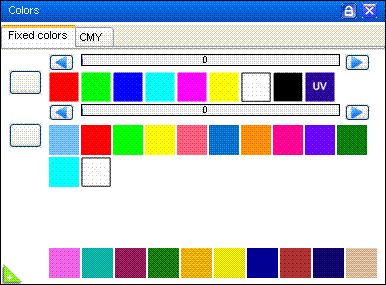
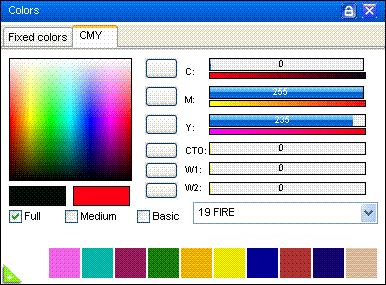
The color wheels with fixed colors are still available and the CMY / RGB tab gives a full control over the 3 primary colors so a true color can be set.
The lower fixed colors becomes available by pressing the white “+” in the green triangle in the lower left corner.
CMY color assistance
When a color is set on the color wheel FreeStyler automatically sample the color on the icon and set the value in the “CMY – RGB” color tab.
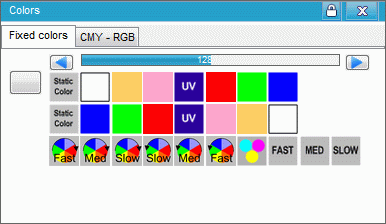
Here the fixed color “Green” is selected (DMX value 128) and switching to the “CMY – RGB” tab it is set to values the give the same color. Here C = 251, M = 1 and Y = 251.
The color in the CMY-RGB tab is however not set because there then will be two color filters on the top of each other.
The CMY colors can be noted and set on other fixtures which don’t have the correct color on the color wheel.
The CMY color can also be used instead of the fixed color in the sequence editor but then all 3 CMY channel has to be set to “Fade” or “Snap” and the fixed color has to be set to white so it is the CMY which determine the color alone.
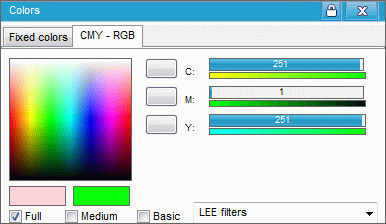
Note: The color is sampled from the fixed color. This gives the possibility for errors. The fixed color and the color icon may not have same shade. And if the “Static Color” icon is pressed then CMY will try to create a gray shade as the icon is mainly gray.
Full Color Control.
Color CMY / RGB general
A short color theory
Basically 3 primary colors are needed to generate all / true colors and it can be CMY, Cyan Magenta and Yellow, or RGB, Red, Green and Blue.
In fixtures with bulbs 3 filters, normally CMY, are gradually tuned in giving the wanted color shade. Theoretically when the 3 filters are full on no light should pass. These filters subtract the colors.
The RGB are used when a fixture has 3 light sources. This could be LED where the sources are turned more and more “on” until fully “on”. With fully on sources white light is generated so this type is an addition of colors.
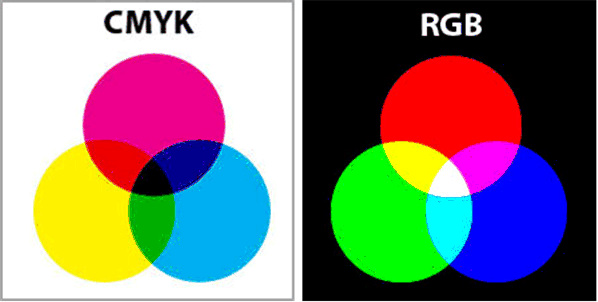
Color Palette
The Color Palette can be set to 3 shade resolutions.
The default is “Full” but also “Medium” and “Basic” are available. The 3 palettes makes it possible to fit the color direct into your application.
If shift from color to color are to be in the same shade each time and it is not critical if the color is a little to dark or bright then Medium or Basic are to prefer. The medium and basic pallets makes it easy to go red, green, blue, pink, red, green and so on. This is a bit difficult to do with full color control.
The Full palette makes it possible get an exact shade of a color but it also makes it possible to make a smooth color shift through all shades.
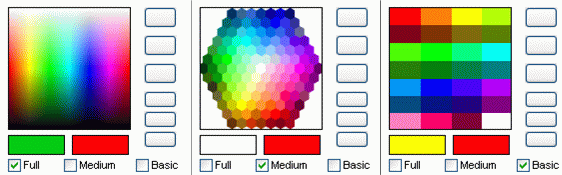
The two color windows bellow the palette shows to the right the actual set color and to the left the color sample on the palette.
In this image the color is set to red and in “Full” palette the “cursor” (not on the image) is placed on a green shade as can be seen in the sample window.
To select the color on the palette just move the cursor until the wanted color appear in the sample window and click at that position.
LEE Filters
As an alternative the palette color selection can be selected from the list LEE filters. The names and colors comes from http://www.leefilters.com/

Here filter / color no 19: FIRE is selected. This color is shown in the color set window.
Color Faders
With the C,M, Y or R, G, B, faders it is possible to get direct access to the colors.
The faders here has a range of 0 to 255. This range fits color descriptions on the internet or if the color is sampled with a program like “paint”. The color shade can be set by adjusting the faders to the value found in these programs.
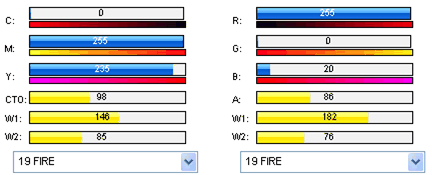
CTO ,Amber fader
CTO stands for Color Temperature Orange. This filter are used lover the color temperature so the white light from a HID bulb gets a warm tint. For RGB the name is Amber.
White fader.
W1 and W2 is 2 white faders used for controlling white LEDs if a RGB led panel is equipped with additional white LEDs.
How to configure the Full Color control can be found here. Full Color Control
RGB segment control panel.
The segment control panel is the same as for a normal full color control except from the 2×4 check boxes bellow the color palette.
See: Full Color Control.
The 2×4 check boxes represent a segment in the fixture.
It is possible to set the color for each segment by checking the segment on or off.
By pressing the green “check on” icon to the left all segments are checked on or off at the same time.
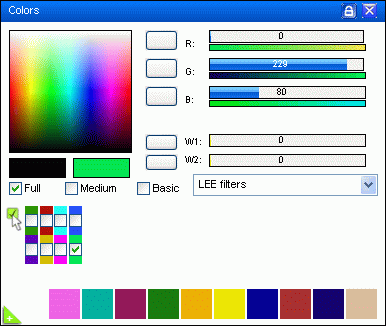
In this example each of the 8 segments are set to a individual color.
The lower fixed colors becomes available by pressing the white “+” in the green triangle in the lower left corner.
The macro can be handy here because they are capable to set DMX values for many channels at the same time.
How to configure the RGB segment can be found here. RGB Segment
Global Colors
Global color is a set of 12 predefined colors that can be mapped in the fixture.
It is a way to link color wheels and CMY/RGB colors together so they are easy to set.
When this function in used only a reduced color palette is present in the Fixture Color control panel.
The benefit of this function is that with one click it is possible to change color on many different fixtures
See Global Colors
