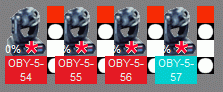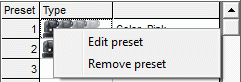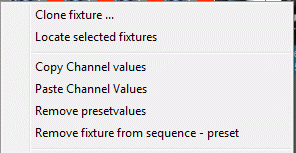This is an old revision of the document!
Preset
Presets are a way, during creation, to load pre-recorded values into a sequence.
This is like creating a scene saving it and the use it later.
The benefit of this is that it is possible to set many values just with one click where the normal manual way will be many steps.
Presets are found in the right side of Sequence editor.
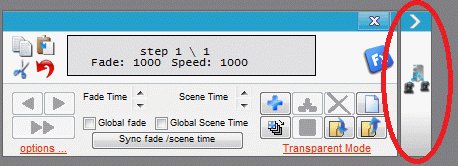
It is possible to have up to 60 presets.
There are two types of presets.
Fixture Preset and Global Preset.
Fixture Preset:
This type of preset is created by selecting one fixture and applying all wanted settings to it.
When they then later are used a number of fixtures are selected and the preset are then applied to these fixtures.
More presets can be added to the selected fixtures at the same time and at the same step. In this case it is important to note if the same channels / functions are addressed. If same channels / functions are addressed at the same time / step then the value will be overwritten by the last preset.
Global Presets:
This type of preset is created by selecting more fixtures and applying all wanted settings.
It is only the selected fixture that are recorded and set when the preset is applied again.
How to create a preset.
Open the “Sequence Editor”
Select one fixture if a “Fixture Preset” is to be created and apply the settings.
If a “Global Preset” is to be created then select more fixtures and apply the wanted settings.
Check than all the affected channels are set to “Fade” or “Snap”.
Only the channels that are set to “Fade” or “Snap” is recorded in the preset.
Select a preset field and press “Save Preset”
An icon in the Type field tells if it is a Fixture or global preset is saved.
Give the preset a proper name.
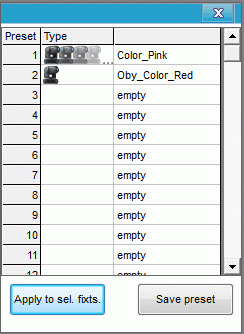
Using Presets
Open a new / blank sequence.
If a Fixture preset are to be used then select the wanted fixture of the same family and select the wanted Fixture preset.
Press “Apply to sel. Fixts.”
The preset is applied to all of the selected fixtures. Note that more presets can be added to each step in the sequence.
A red star on the fixtures indicates that a preset is present.