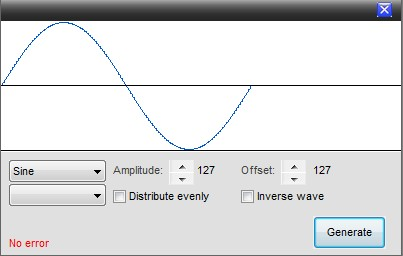This is an old revision of the document!
Table of Contents
FX
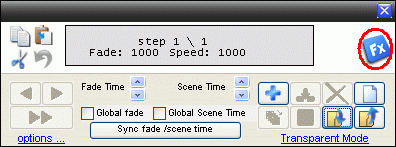
The FX is a part of the sequence editor, upper right corner, where predefined waveforms or effects can be generated.
The generator will find an optimal number of steps and automatic create a waveform or effect on a predefined channel.
In general the FX generator is used by selecting the wanted fixtures, selecting the wave / effect and then selecting channel which are to be controlled.
There are some additional parameters that can be set and then by pressing “Generate” a sequence with xx steps is created.
There is a minimum of two fixture that has to be selected.
The following 10 wave forms / effects can be added to the 14 channels listed bellow.
Waves/ Effects:
Sine
Cosine
Saw
Chase
Cascade
FlipFlop
Inverse Chase
In & Out
Can Can
Special
Channel.
1. Pan
2. Tilt
3. Gobo
4. Gobo Rotation
5. Color
6. Intensity
7. Shutter on/off
8. Iris
9. Prism
10. Prism Rotation
11. Cyan/Red
12. Magenta/Green
13. Yellow/Blue
14. Strobe
Note:
Some of the effects has pulse and inverse puls function.
The easiest way to explain this is to have a look on the two images bellow.
It is funtions that snap turn on the effect and then slowly fade out the effect.

Reverse pulse makes a slowly fade on of the effect and then snap turn it off.

Note:
You can add more FX to the same sequence without increasing the steps in the sequence.
Example.
Two rows of led-bars are placed with one row in each side of the rig.
Set the generator to sine waveform and red channel control. This will give let’s say 12 steps in the sequence. De-select the fixtures and select the fixtures in the other side of the rig. Add cosine to red channel control.
The sequence is now running with 12 steps where the led bar in one side starts from 0 → full light → 0 and the other side runs from full light → 0 → full.
How will this look in real life.
It will be a red light slowly fading from one from one side of the rig to the other.
Sine
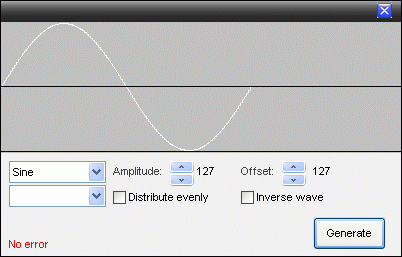
This waveform has the following parameter.
Amplitude: It is here set to 127 which means that the sine wave will go from 127 to -127.
Offset: Here set to 127.
These two parameter gives the wave max and min values.
The value is Amplitude + offset. Max = 127 + 127 and Min = -127 + 127.
Note: These two parameters can together be set so the max value exceed 0 and 255 which is the range of a DMX channel. The value will in this case be hard limited to 0 or 255.
This can also be monitored in the FX panel where the changes in the waveform can be seen direct.
Distributed evenly:
Off: All selected fixtures starts from the same point so all will have the same values which will look like they are in parallel.
On: This spread the waveform over the selected fixture so they don’t start from the same point.
Inverse wave:
On: This mirrors the waveform.
This can also be monitored in the FX panel where the changes in the waveform can be seen direct.
Channel:
On the figure above no channel has been selected but this also has to be selected.
Cosine
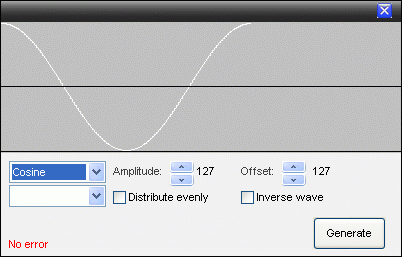
This waveform has the following parameter.
Amplitude: It is here set to 127 which means that the sine wave will go from 127 to -127.
Offset: Here set to 127.
These two parameter gives the wave max and min values.
The value is Amplitude + offset. Max = 127 + 127 and Min = -127 + 127.
Note: These two parameters can together be set so the max value exceed 0 and 255 which is the range of a DMX channel. The value will in this case be hard limited to 0 or 255.
This can also be monitored in the FX panel where the changes in the waveform can be seen direct.
Distributed evenly:
Off: All selected fixtures starts from the same point so all will have the same values which will look like they are in parallel.
On: This spread the waveform over the selected fixture so they don’t start from the same point.
Inverse wave:
On: This mirrors the waveform.
This can also be monitored in the FX panel where the changes in the waveform can be seen direct.
Channel:
On the figure above no channel has been selected but this also has to be selected.
Saw
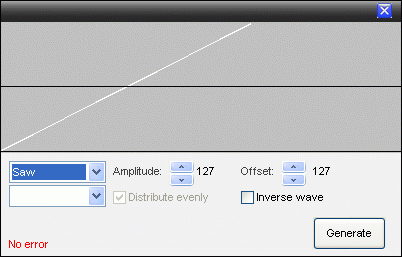
This waveform has the following parameter.
Amplitude: It is here set to 127 which means that the sine wave will go from 127 to -127.
Offset: Here set to 127.
These two parameter gives the wave max and min values.
The value is Amplitude + offset. Max = 127 + 127 and Min = -127 + 127.
Note: These two parameters can together be set so the max value exceed 0 and 255 which is the range of a DMX channel. The value will in this case be hard limited to 0 or 255.
This can also be monitored in the FX panel where the changes in the waveform can be seen direct.
Distributed evenly:
Off: All selected fixtures starts from the same point so all will have the same values which will look like they are in parallel.
On: This spread the waveform over the selected fixture so they don’t start from the same point.
Inverse wave:
On: This mirrors the waveform.
This can also be monitored in the FX panel where the changes in the waveform can be seen direct.
Channel:
On the figure above no channel has been selected but this also has to be selected.
Chase
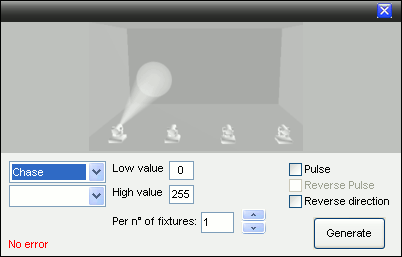
This effect is an on / off function where in “Off” situation Low value is used and in “On” the high value is used.
The on / off pattern can be seen above.
Pulse:
Off: The on / off shift in the pattern is snap which correspond to instant on and off.
On: The on shift in the pattern is snap and the off shift is fading.
Reverse Pulse:
This is grayed out until Pulse is “Checked on”
On: The on shift in the pattern is fading and the off shift is snap.
Reverse direction:
On: Makes the pattern go backwards.
Per no of fixtures:
This value set the number of neighbor fixtures that are on at the same time.
Channel:
On the figure above no channel has been selected but the channel that are to be controlled with this pattern also has to be selected.
Cascade
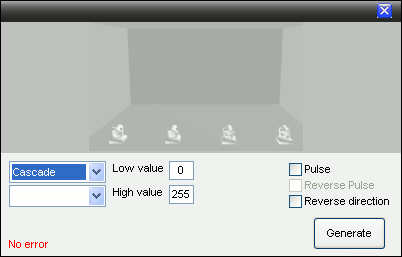
This effect is an on / off function where in “Off” situation Low value is used and in “On” the high value is used.
The on / off pattern can be seen above.
Pulse:
Off: The on / off shift in the pattern is snap which correspond to instant on and off.
On: The on shift in the pattern is snap and the off shift is fading.
Reverse Pulse:
This is grayed out until Pulse is “Checked on”
On: The on shift in the pattern is fading and the off shift is snap.
Reverse direction:
On: Makes the pattern go backwards.
Channel:
On the figure above no channel has been selected but the channel that are to be controlled with this pattern also has to be selected.
FlipFlop
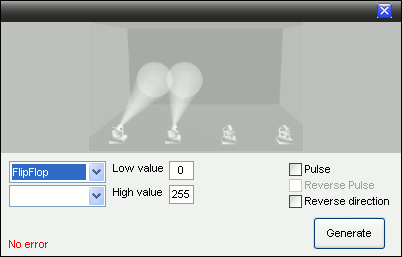
This effect is an on / off function where in “Off” situation Low value is used and in “On” the high value is used.
The on / off pattern can be seen above.
Pulse:
Off: The on / off shift in the pattern is snap which correspond to instant on and off.
On: The on shift in the pattern is snap and the off shift is fading.
Reverse Pulse:
This is grayed out until Pulse is “Checked on”
On: The on shift in the pattern is fading and the off shift is snap.
Reverse direction:
On: Makes the pattern go backwards.
Channel:
On the figure above no channel has been selected but the channel that are to be controlled with this pattern also has to be selected.
Inverse Chase
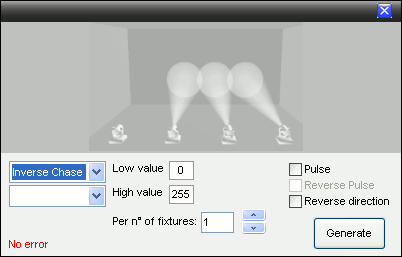
This effect is an on / off function where in “Off” situation Low value is used and in “On” the high value is used.
The on / off pattern can be seen above.
Pulse:
Off: The on / off shift in the pattern is snap which correspond to instant on and off.
On: The on shift in the pattern is snap and the off shift is fading.
Reverse Pulse:
This is grayed out until Pulse is “Checked on”
On: The on shift in the pattern is fading and the off shift is snap.
Reverse direction:
On: Makes the pattern go backwards.
Per no of fixtures:
This value set the number of neighbor fixtures that are on at the same time.
Channel:
On the figure above no channel has been selected but the channel that are to be controlled with this pattern also has to be selected.
In Out
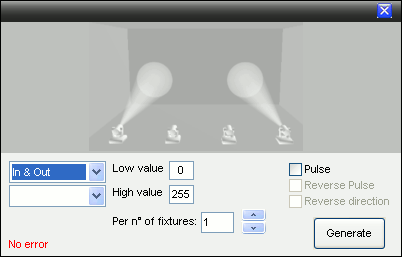
This effect is an on / off function where in “Off” situation Low value is used and in “On” the high value is used.
The on / off pattern can be seen above.
Pulse:
Off: The on / off shift in the pattern is snap which correspond to instant on and off.
On: The on shift in the pattern is snap and the off shift is fading.
Reverse Pulse:
This is grayed out until Pulse is “Checked on”
On: The on shift in the pattern is fading and the off shift is snap.
Reverse direction:
This function is not actual and is therefore grayed out.
Per no of fixtures:
This value set the number of neighbor fixtures that are on at the same time.
Channel:
On the figure above no channel has been selected but the channel that are to be controlled with this pattern also has to be selected.
Can Can
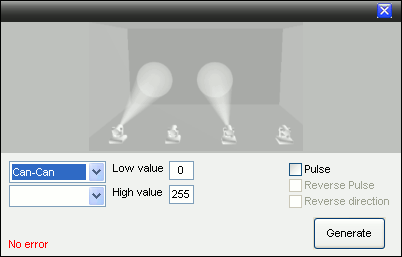
This effect is an on / off function where in “Off” situation Low value is used and in “On” the high value is used.
The on / off pattern can be seen above.
Pulse:
Off: The on / off shift in the pattern is snap which correspond to instant on and off.
On: The on shift in the pattern is snap and the off shift is fading.
Reverse Pulse:
This is grayed out until Pulse is “Checked on”
On: The on shift in the pattern is fading and the off shift is snap.
Reverse direction:
This is not actual in effect and therefore grayed out.
Channel:
On the figure above no channel has been selected but the channel that are to be controlled with this pattern also has to be selected.
Special
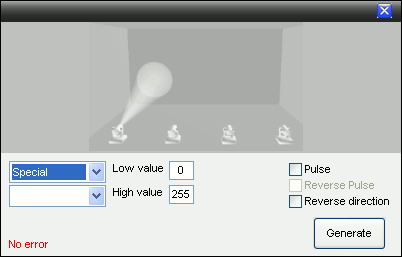
This effect is an on / off function where in “Off” situation Low value is used and in “On” the high value is used.
The on / off pattern can be seen above.
Pulse:
Off: The on / off shift in the pattern is snap which correspond to instant on and off.
On: The on shift in the pattern is snap and the off shift is fading.
Reverse Pulse:
This is grayed out until Pulse is “Checked on”
On: The on shift in the pattern is fading and the off shift is snap.
Reverse direction:
On: Makes the pattern go backwards.
Channel:
On the figure above no channel has been selected but the channel that are to be controlled with this pattern also has to be selected.
Ever wanted to create a wave with several fixtures, but never had a good result or spend an afternoon creating it?
With this simple sequence creator you can create such effect in a matter of seconds !
1. Select the fixtures you want to include in the wave (order is based on the fixture list)
2. Select the type of wave/effect
3. Select the type of Channel/quality
4. For a wave between fixtures (pan or tilt) you need to check “Distribute fixtures evenly” otherwise all the fixtures will have the same coordinates
5. Click “Generate” to create the sequence
6. Make changes to the scene and fade time
7. Save your sequence
Combine (under a cuelist) several FX sequences to get instant special effects.
FX, Features
Waves/ Effects:
1. Sine
2. Cosine
3. Saw
4. Chase
5. Cascade
6. FlipFlop
7. Inverse Chase
8. in & out
9. Can-Can
10. Special
Channel/quality:
1. Pan
2. Tilt
3. Gobo
4. Gobo Rotation
5. Color
6. Intensity
7. Shutter on/off
8. Iris
9. Prism
10. Prism Rotation
11. Cyan/Red
12. Magenta/Green
13. Yellow/Blue
14. Strobe
These are a lot of features, so I'm not going to explain everything but i will show it with pictures.
And keep in mind you can change everything like you want so there are endless possibilities.
Example 1: Chase - Intensity
This example is made with 12 Par cans with an Intensity (But it doesn't matter what type of fixture it just needs an Intensity Channel).
Low value 0
High Value 100
Per.no of Fixtures 1
Pulse off
Reverse Pulse off
Reverse Direction off
Low value 0
High Value 100
Per.no of Fixtures 1
Pulse on
Reverse Pulse off
Reverse Direction off
Low value 0
High Value 100
Per.no of Fixtures 1
Pulse on
Reverse Pulse on
Reverse Direction off
Low value 0
High Value 100
Per.no of Fixtures 2
Pulse off
Reverse Pulse off
Reverse Direction off