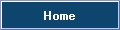This is an old revision of the document!
Table of Contents
Fixtures Groups
What Are Groups?
Sometimes when programming a show there is always a selection of lights which you want to select together. For example if you have 12 PAR cans (3 Red, 3 Blue, 3 Green and 3 Yellow) you may always want to select the red ones together. Rather than having to select all three individually, which can take time if it's a large number of lights you wish to select together, you can put these lights in a 'group'.
Automatic Groups
When you patch fixtures into Freestyler you can automatically have it create a group with the fixtures you are patching. For example if you are patching 6 PAR 64's, Freestyler will, by default, automatically place these fixtures in a group together.
How Does This Benefit Me?
Selecting vast numbers of lights together can be time consuming so it is much quicker to select the 'group' which automatically selects all fixtures in that group. You can also select multiple groups at the same time allowing for very fast programming.
How Do I Create Groups?
Freestyler makes it very easy to create groups. Just follow these steps below:
- Add and patch the required fixtures for the show.
- Click on 'Edit' located on the Menu bar between File and Fixture and select 'Groups'.
- In the group window type the name of the group you wish to create and then click 'Add Group'.
- Click on the group which you have just added so that it is highlighted. Then select the fixtures you wish to add to this group and click 'Add Fixtures'.
- Close this window. Click 'Window' on the Menu bar and then 'Groups' to bring up the groups window.
You can now use the groups you have created by selecting them in this window.
Video Showing How To Create Groups
Blackout Groups
Sometimes when you are doing your show you want a selection of lights to “Blackout”, with the “blackout groups” you can do this.
How Does It Work
This works very easy, the “groups” that are automatically maked are also the “Blackout Groups” so “group 1” is also “Blackout group 1” only you can make 20 “Blackout groups” to control with your keyboard or midi divice.
How Do I Create Blackout Groups ?
Just read the “How Do I Create Groups?”.