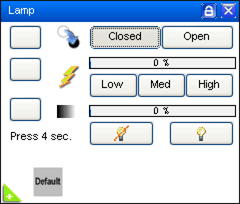This is an old revision of the document!
Panel Description - Lamp Panel
Here is a small guide how the Lamp Panel works in Freestyler and how it is set up in Fixture Creator.
The setup of this panel has influence on how the buttons works even when the channels have not been defined direct.
Depending of what channels has been defined the panel may look like this.
How do you turn the light on you need to set the, Bulb “On”, Intensity “Max” and Shutter “Open”.
Bulb:
“On” and “Off” will set the value in this control channel to the on and off value.
The “OFF” has to pressed 4 seconds before it is switched off.
This is to avoid the user from by accident to turn off the bulb. With some fixtures it takes long time before the bulb can be turned on again. (It can be a long time without light and a disaster for a show)
Shutter:
“Open” and “Closed” sets the on and off value for this channel.
Additional it sets the strobe off.
The light are set to the level set in the intensity channel.
Strobe:
“Low”, “Mid” and “High” sets the values in this channel and thereby the flash rate.
The fader goes from 0 to 100% and it is related to the low and high value.
To turn off the strobe either Shutter “Closed” or “Open” are to be pressed.
Intensity:
This is only available with a fader and here the value is 0% to 100%
Note: You can add icons for extra features in the Macro menu.
The “Default” icon have be added in the Macro panel and the Show in parameter set to Lamp.
By pressing the white + in the green triangle (Down left) in the lamp Panel the extra icons is shown.
For further details see. Fixture Creator - Macro Configuration
In most cases the Shutter and Strobe are on the same channel but in some cases they are split in other ways.
The values however can be mixed a bit and channels can be combined.
This panel has some build in intelligence to handle the mix of values or channels and it can be a bit tricky to figure out how it works.
The functionally is depending on the configuration in Fixture Creator therefore both Lamp panel and Fixture Creator are described starting with the configuration.
One thing to remember is that if something don’t work as expected then you can always use the faders in the side of the main window to manually change the values and see what happens.
The Lamp Panel can with Fixture Creator be configured in 4 ways.
1: Shutter, strobe and intensity and lamp control are on separate channels.
2: Shutter, strobe on same channel and intensity and lamp control are on separate channels.
3: Strobe, intensity and lamp control are on separate channels and shutter are not defined.
4: When no shutter or intensity channel is available.