Led Submaster Tutorial
Here i'm going to show how to Program your ledpars and playback your Sequences with the Submaster, and the whole idea about Programming with Atributes.
And the atributes where going to use with the Ledpar are:
Main:
- Colors
- Dimmer/Intensitie
Other:
- Auto Speed
- Address ID
RGB example
The first example i make is a Ledpar that only haves a RGB channel.
Also the RGB channels are Related to the Atribute “Colors”
I'm now Going to show a Sequence thats made Default by Freestyler IFF you only drag the RGB Fader on the Left Slider panel.
Made out of 3Steps
Step 1 - 3


















The only bad News is This is Wrong, or allmost Correct. it should look like this.


















As you see the RGB channels are on FADE on each Step.
This way your Sure that if you Control the RGB channels With the Submasters That on Each step Nothing Strange can happin.
This is Just a Example you can also make you own Sequence BUT be Sure that on all the steps you have the RGB channels on FADE.
TIP: If you Press on FADE button you Can Switch between Fade, Snap or OFF.
Here you can find more info about File mangement and Creating a Cue file. > LINK HERE <
Now if you made a Cue with all Your RGB Sequences and have added the Cue to the Submaster, it should look something like this.
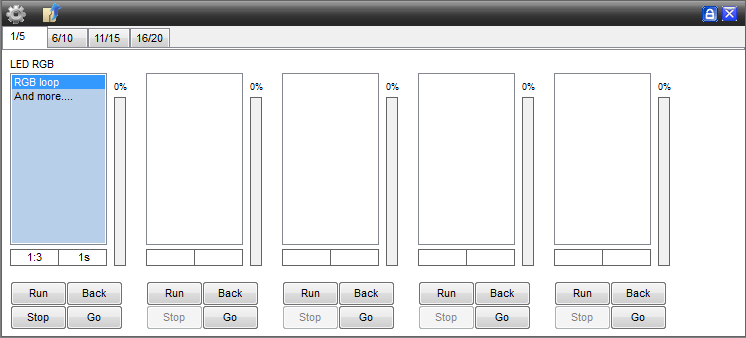
Now if you press Run you see that the Submaster will be BLUE highlighted. that means that the submaster is running a Sequence.
you will also notice that the Ledpar doesnt go on.
Thats because the slider next to the Submaster is on 0%, now if you drag the slider you can control the Brightness From the ledpars you Programmed to the Sequence thats current runnig.
TIP: You can only use the DIMMER / RGB channels with the Submaster intensitie.
TIP: SNAP and FADE means that those channels are Recorded by the Sequence creator. if it says OFF that means that it nor Recorded.
RGB + Dimmer Example
For a RGB Example look Above.
Now about the Dimmer channel.
The Dimmer channel is related to the Attribute “Dimmer/Intensitie”
Now i will give you two Simple Examples.
Now the First one is Realy simple one, Just 1step and Dimmer/Intensitie FUll on (255), and save that as Dimmer or Intensitie.
Step 1:


Now the second is a Chase from 3 steps long and Where also need 3 Ledpars to do this.
And you can also create a Sequence that uses more then 3 ledpars.
Now create a Sequence that looks like this.
Step1 - 3
Ledpar 1: 





Ledpar 2: 





Ledpar 3: 





and as you see on every Step from the Sequence, that all the Dimmer channels are set to FADE. this is again realy important to avoid things happening you dont want.
Here you can find more info about File mangement and Creating a Cue file. > LINK HERE <

Here you can see that the RGB Cue and the Intensitie cue is added to the Submasters.
and the Hole idea About this is you Record only the channel thats Related to a Atribute.
So if you create a RGB Sequences you ONLY record the RGB channels.
And if you create a Intensitie Sequences you ONLY record the Intensitie channels.
TIP: You can only use the DIMMER / RGB channels with the Submaster intensitie.
TIP: SNAP and FADE means that those channels are Recorded by the Sequence creator. if it says OFF that means that it nor Recorded.
