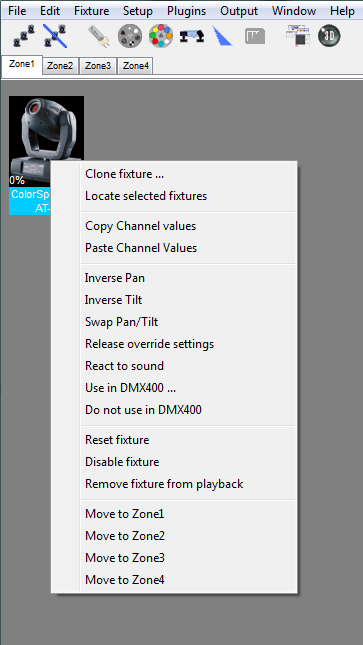Advanced Fixture Settings
When you right click on a fixture on the main form or you click on the “Fixture” menu item (enabled when at least one fixture selected) you get following popup menu:
Clone fixture:
![]()
Copy the playback output from one fixture to another
Locate selected fixtures:
Locate the selected fixtures in your rig.
Copy Channel Values:
Copy Channel values
Paste Channel values:
Paste channel values
Inverse pan/tilt:
Inverse Pan/Tilt will inverse these channels in real-time which can give you instant changes in your lightshow. Every channel can be inversed: open the output window, right click on the desired channel and click “inverse”. Swap, Inverse Pan and Tilt
Swap pan/tilt:
Pan becomes tilt and tilt becomes pan. Swap, Inverse Pan and Tilt
Release override settings:
Click here to release overridevalues of the selected fixture(s)
React to sound:
If you enabled React to sound the fixture will react to the sound.
Use in DMX400:
If you want the fixture to be controlled with the DMX400 chaser then you must configure it's channel here (only for RGB or Parcans)
Do not use in DMX400:
Remove the fixture from the DMX400 chaser
Reset fixture:
Reset fixture will send a reset value (if configured in the fixture's profile) for 6 seconds.
Disable fixture:
No output is send to the fixture.
Remove fixture from playback:
No playback output is send to the fixture.
Move to zone x:
If you enabled the zones, 4 new menu items will appear.
When you want to move one or more fixtures to another zone, select them, right click and select “move to mainroom”, “move to bar” or other.