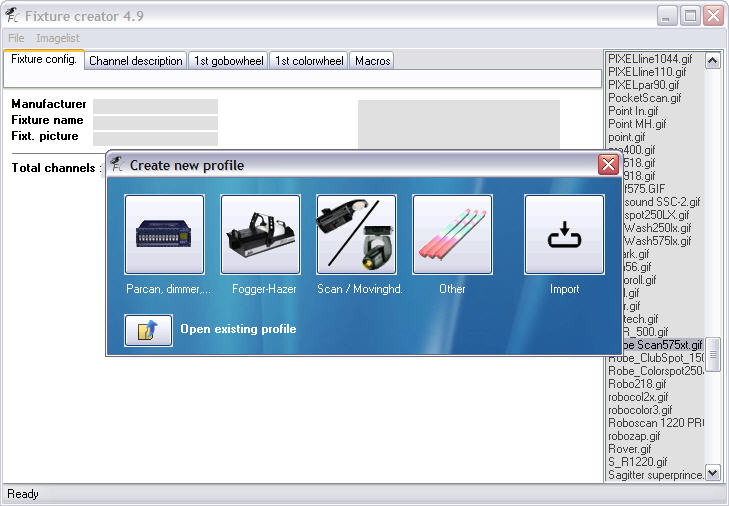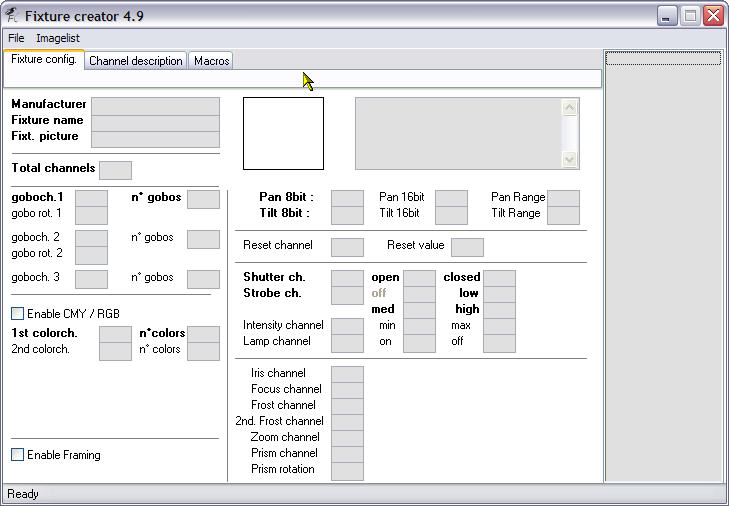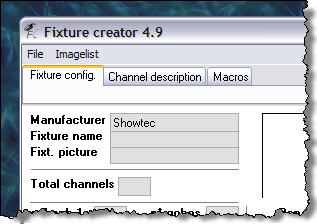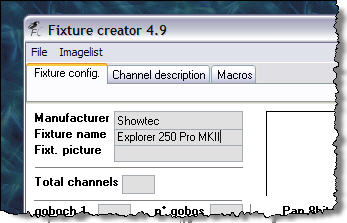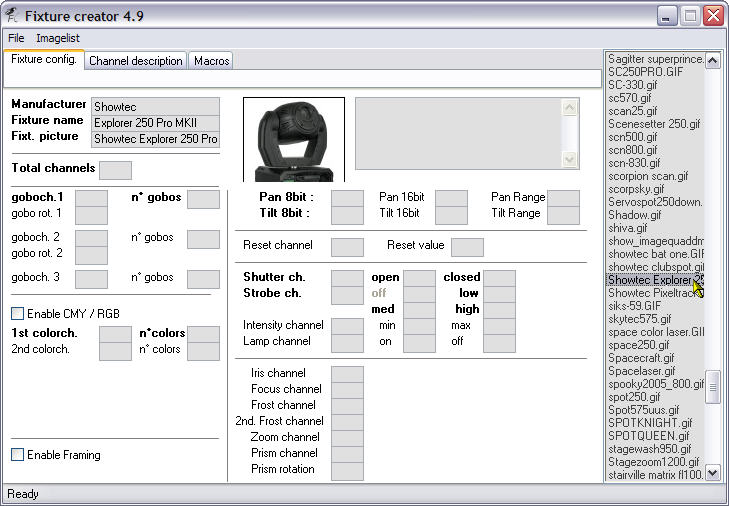This is an old revision of the document!
Fixture Creator Tutorial - Moving Head
Work in progress - Onge
This tutorial is the first part in a series I am proposing to do on the Fixture Creator in FreeStyler. I intend to do a tutorial for each type of profile available when you first start the Fixture Creator. They will be “Parcan, dimmer,…”, “Fogger-Hazer”, Scan/Movinghd.“ and “Other”. This tutorial is for a Moving Head.
Hopefully this tutorial will enable new users of the FreeStyler Fixture Creator to gain enough information to be able to create their own fixtures and maybe give some other users some extra information on the Fixture Creator. I am not claiming this is the best way or the easiest way to create fixtures but it works for the purpose of this tutorial.
I would like to suggest to new users of lighting control software that they do their homework on how DMX and lighting fixtures work, this will make understanding this tutorial much easier.
The fixture I am going to create is a Showtec Explorer 250 Pro MKII, it is a moving head, I am going to use in 16 channel mode as that is the only mode the manual shows you about.
To get the manual and other information on this lighting fixture the please visit
Showtec Explorer 250 Pro MKII Info
The pdf manual for this fixture has been uploaded to this site can be found hereShowtec Explorer 250 Pro MK 11 - Manual
The reason I have chosen this fixture is because it has an extensive range of features which hopefully will show the most of what the Fixture Creator can and cannot do.
Problems with using this fixture as an example is I do not have one, so it is untested and the manual does not show what the actual gobos are, so I have used numbers for them instead.
TODO: The Macro tab. I will add this as soon as I can, I just wanted to get this main part done and onto the FreeStyler Support Forum as soon as possible. Resize the .gif image of the fixture so it fits better into the Fixture Creator.
I would appreciate any comments good or bad, if they are bad then make sure it is constructive so I can make the required changes to improve it.
I did start to do a video tutorial but I ended up needing to talk far to much to explain things so was not really practical as the file size was getting huge.
This tutorial is also available in a pdf format. Fixture Creator Tutorial - Moving Head
Let us get started
Start the Fixture Creator program, there should be an icon on your desktop if you did a standard install of FreeStyler.
You should be presented with a screen similar to the one below.
As we are going to create a fixture for the Showtec Explorer 250 Pro MKII moving head go ahead and press the “Scan / Movinghd.” button on the “Create new profile” dialogue that is showing in the middle of the Fixture Creator.
So hopefully you have obtained a copy of the manual and have located the DMX Protocol within it. As you can see it has 16 channels and covers nearly all the features on the “Fixture config.” tab of the Fixture Creator as shown in the above image.
Right now we begin to fill in the values on this screen, the “Fixture config.” tab. Start with the “Manufacturer” as we know this is a Showtec fixture we put in “Showtec” as seen in the picture below.
Please ensure you spell the Manufacturer correctly as this is used to organise the fixtures into manufacturers within FreeStyler. Now for the “Fixture name” so enter the data as below.
Each fixture name needs to be unique and you will discover this if you try to save a fixture with the same name.
Above is the image of the Showtec Explorer 250 PRO MK11. This needs to be copied to the FreeStyler/Fixtures folder so you can then select it in the next part of this tutorial.
Click into the “Fixt. picture” input box and then the picture is chosen from the list on the right hand side of the Fixture Creator. The name is pulled into the input box and the picture of the fixture is displayed to the right of the name. As mentioned I need to adjust the size of the picture, currently it is at 100×100 an ideal size would be 60×60. The grey input box to the right of the fixture picture is a comment box. Normally I put information such as fixture name, fixture version, mode, number of channels, fixture file version, created by, date created and tested or not. I am not going to bother with that in this tutorial. As I have mentioned it is a 16 channel fixture so we need to put 16 in the “Total channels” input box, as shown below.