Preset
Presets are a way, during creation, to load pre-recorded values into a sequence.
This is like creating a scene saving it and the use it later.
The benefit of this is that it is possible to set many values just with one click where the normal manual way will be many steps.
Presets are found in the right side of Sequence editor.
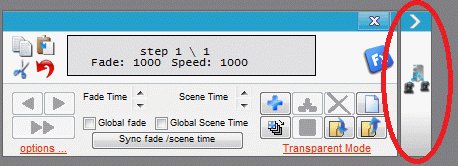
It is possible to have up to 60 presets.
There are two types of presets.
Fixture Preset and Global Preset.
Fixture Preset:
This type of preset is created by selecting one fixture and applying all wanted settings to it.
When they then later are used a number of fixtures are selected and the preset are then applied to these fixtures.
More presets can be added to the selected fixtures at the same time and at the same step. In this case it is important to note if the same channels / functions are addressed. If same channels / functions are addressed at the same time / step then the value will be overwritten by the last preset.
Global Presets:
This type of preset is created by selecting more fixtures and applying all wanted settings.
It is only the selected fixture that are recorded and set when the preset is applied again.
How to create a preset.
Open the “Sequence Editor”
Select one fixture if a “Fixture Preset” is to be created and apply the settings.
If a “Global Preset” is to be created then select more fixtures and apply the wanted settings.
Check than all the affected channels are set to “Fade” or “Snap”.
Only the channels that are set to “Fade” or “Snap” is recorded in the preset.
Select a preset field and press “Save Preset”
An icon in the Type field tells if it is a Fixture or global preset is saved.
Give the preset a proper name.
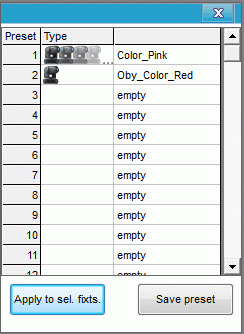
Using Presets
Open a new / blank sequence.
If a Fixture preset are to be used then select the wanted fixture of the same family and select the wanted Fixture preset.
Press “Apply to sel. Fixts.”
The preset is applied to all of the selected fixtures. Note that more presets can be added to each step in the sequence.
A red star on the fixtures indicates that a preset is present.
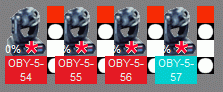
Note: The Preset is not made fixture strict meaning, though it is made for one fixture family then it can be applied to other types of fixture.
It is therefore important to check that the preset, if applied to other fixture families, acts correct.
Example: A preset on Oby fixture set the color to red and this is equal to a dmx value 60 on fixture channel 3.
If this preset is applied to a RGB parcan fixture, channel 3 may correspond to setting the blue color to 60.
On the other hand it can be handy if the manufacture has used the same color wheel for more types of fixture. It could be that on all types of Oby moving heads red is allways placed as no 7, dmx value 60 on fixture channel 3.
In this case only one preset is needed to cover all oby fixtures.
If a global preset are to be used select all or some of the fixtures that are used during the creation of the global preset.
Select the wanted global preset and press “Apply to sel. Fixts.”
Note: Only the selected fixtures is recorded in creating a global preset and only the same fixtures can have applied the preset though more fixtures are selected when preset is used.
Also note that if only some of the fixtures are selected then only the selected ones will have the preset applied.
Edit and removing presets.
Select a Preset and “Right click” the menu bellow will popup.
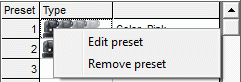
For Edit press “Edit preset” and the preset will be loaded into the sequence editor.
Modify the preset and save it again.
To remove a preset press “Remove preset”
Remove Preset from a Sequence.
Presets can be removed from a sequence again once it have been added.
Open the wanted sequence in “Sequence editor”.
If a preset has been used the red star will be shown.
Select the wanted fixtures and “Right click” and the drop down menu will look like bellow.
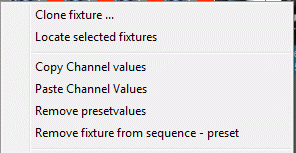
The “Remove presevalues” and “Remove fixture from sequence – preset” are only present in “Sequence mode”
Remove presetvalues:
With this function it is possible to remove the preset values from the selected fixture.
Note that this has to be done for each step in the sequence.
Remove fixture from sequence – preset:
This function is used to remove a fixture from a global preset.
See eventually Preset Tutorial for a tutorial with a bit more information.
